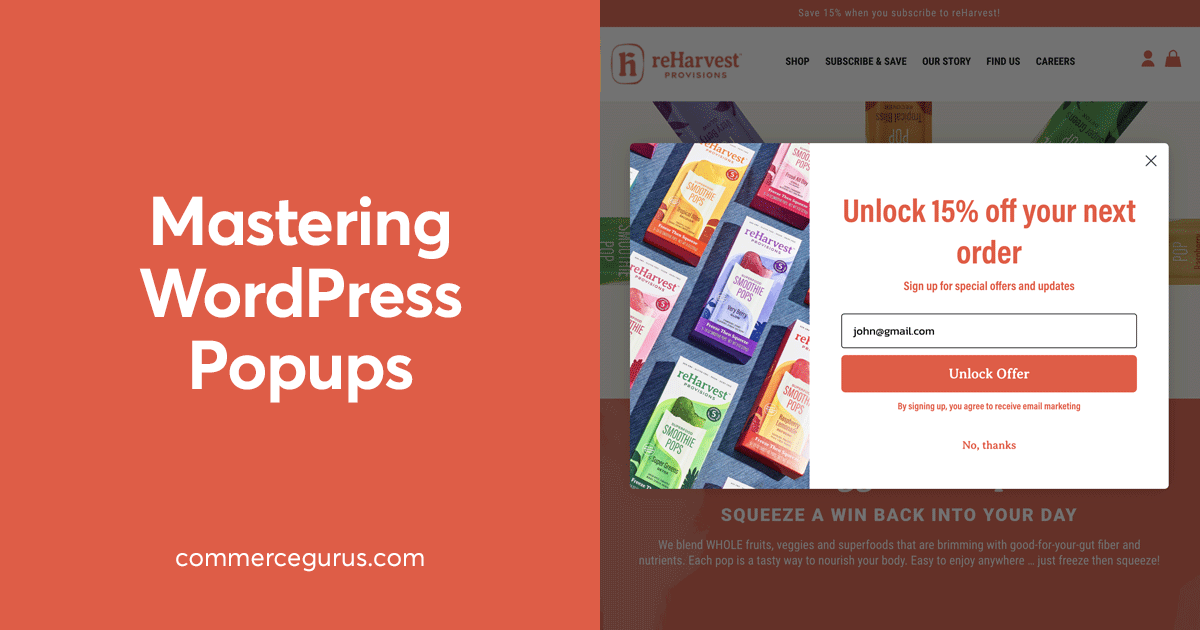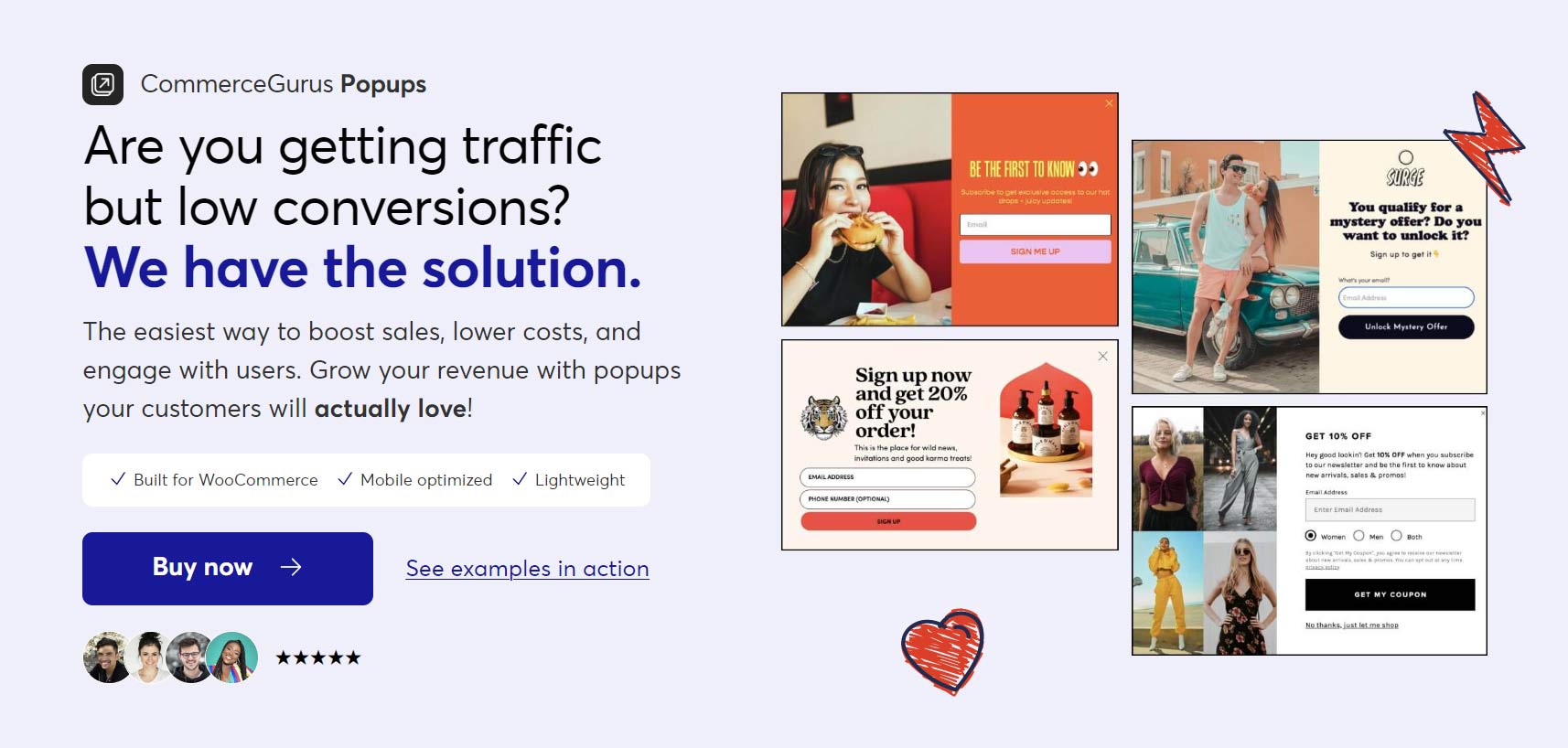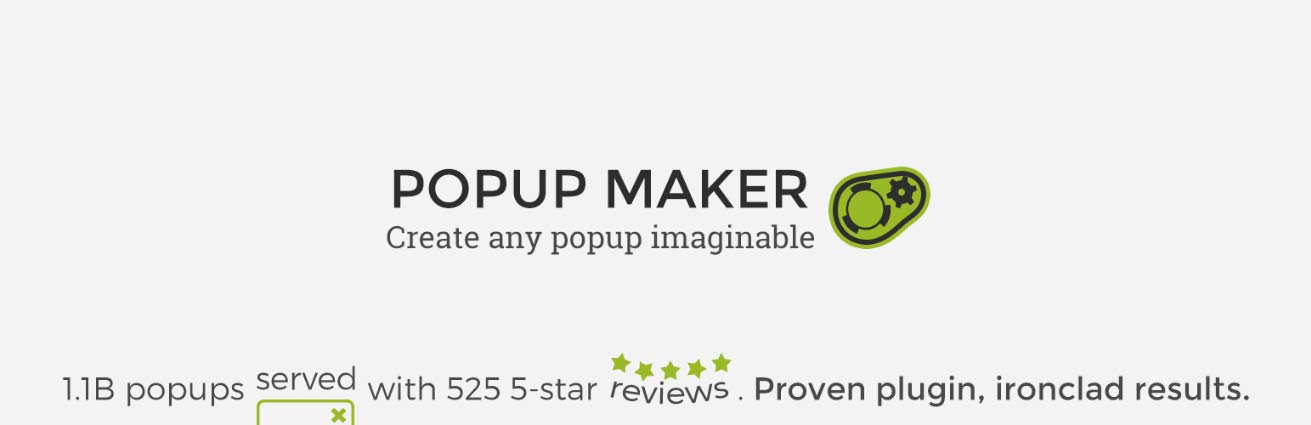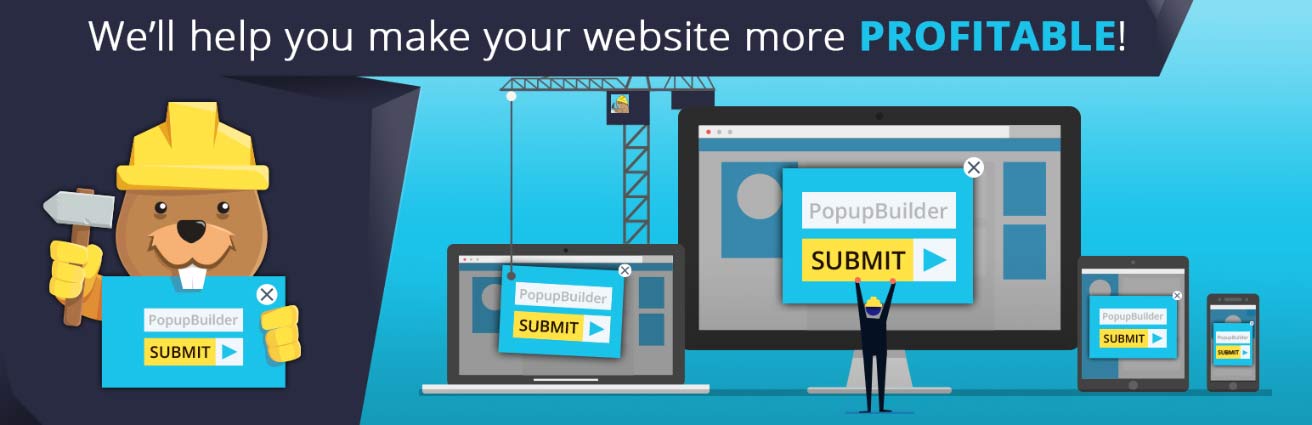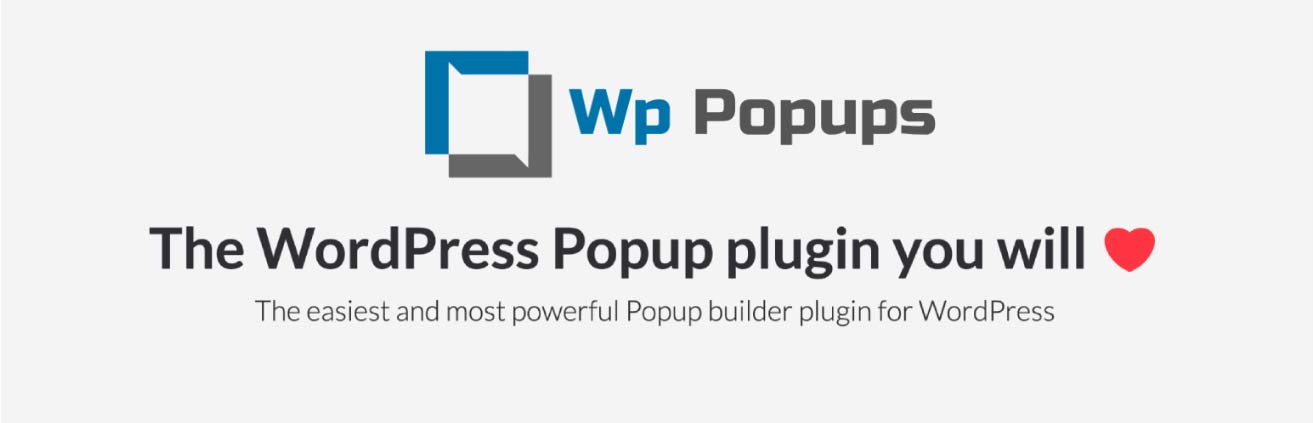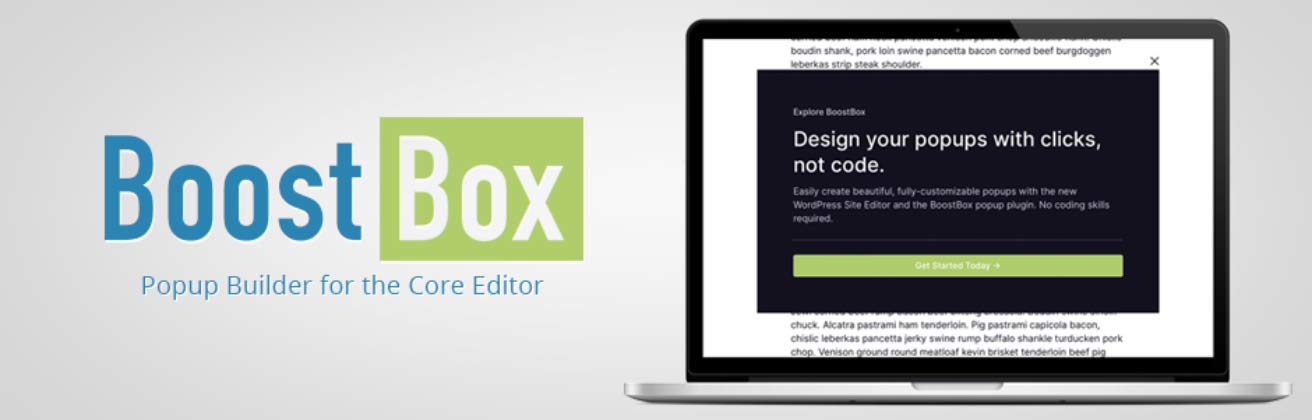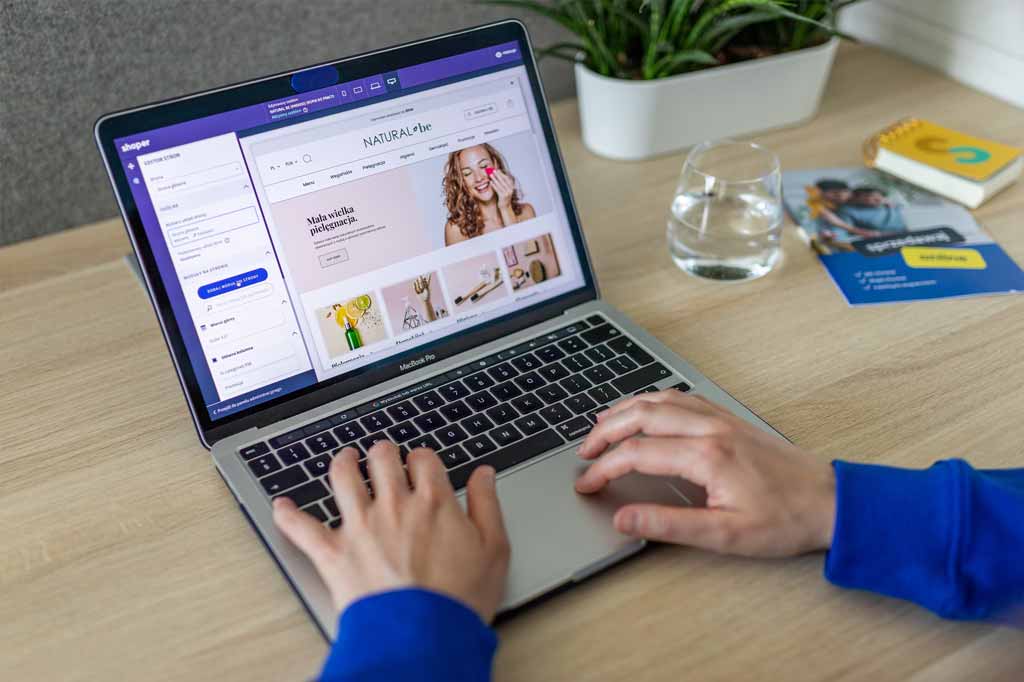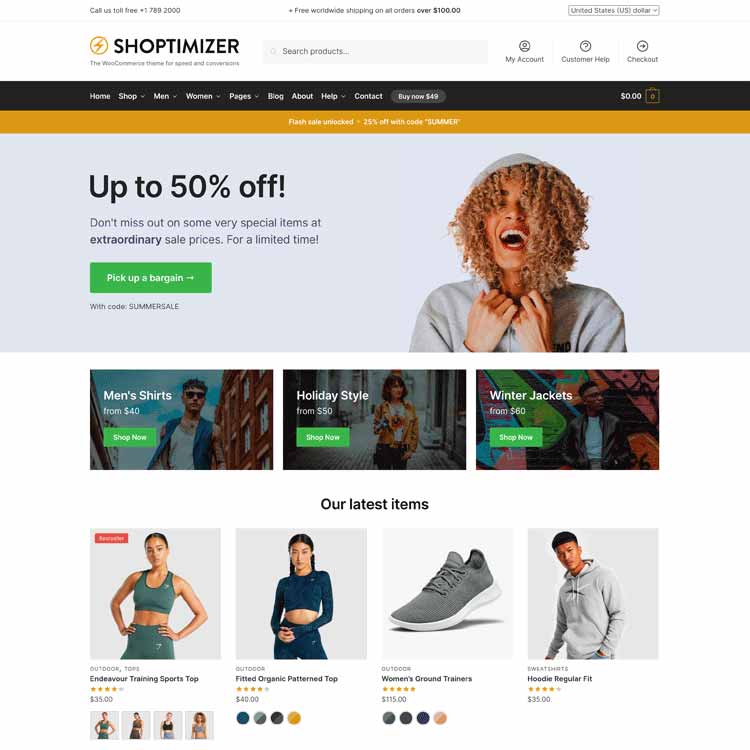- When choosing a popups plugin, look for one with strong WooCommerce compatibility.
- The ability to display popups based on cart total, customer status, and user behavior, such as dwell time and exit intent, increases your chances of seeing positive results.
- Plugins that use the WordPress block editor tend to give you more design and content options.
- Be sure to explore the paid upgrade options when considering a free plugin in order to see what additional features can be unlocked and how much it will cost.
Adding popups to your WordPress site has many benefits, especially if you own an online shop.
From growing a list of email subscribers to generating more sales at your store, popups can benefit your eCommerce business in numerous ways.
However, not all stores come with built-in popup functionality. Sometimes, stores that do have popup functionality don’t include the features that will help you get the most out of popups.
So, if you want to add popups to your WordPress site but you’re not sure which tool to use, this guide to the best popup plugins for WordPress will help you find the right option for your site and its goals.
This guide will also be looking at these WordPress popup plugins from an eCommerce and WooCommerce perspective. Due to this, you’ll find all the information needed to choose the right WordPress popup plugin for a WooCommerce store.
Best Popup Plugins for WordPress and WooCommerce
Most of the WordPress popup plugins in this guide are freemium options. When evaluating a freemium plugin, the features and experience shared below apply to the free version unless otherwise stated.
All of these WordPress popup plugins have some degree of eCommerce functionality. However, as you’re about to see, that varies considerably between plugins. So, if you do want to use popups to benefit your eCommerce business, it’s a good idea to choose a plugin that has good WooCommerce support.
CommerceGurus Popups
CommerceGurus Popups is a premium plugin built specifically for use with WooCommerce.
Thanks to this, you can create multiple popups for all types of scenarios that might occur at your WooCommerce store.
For example, you can assign popups to specific parts of your WooCommerce store, such as certain products, product categories, the checkout page, and the shopping cart.
Not only that, but you can also trigger popups based on eCommerce-related factors. Examples include the cart total, cart quantity, and checkout total.
There’s also a rule that can be used to display a popup if the email address provided by the user is that of a new or existing customer. If you want to offer welcome promotions to new customers via popups, this rule makes that possible.
There are some handy popup triggers, too. For example, the exit and dwell intent triggers can help you reach out to shoppers leaving your store empty-handed.
Combining these triggers with the discount button feature gives you an effective way to prevent abandoned carts.
CommergeGurus comes with a number of patterns so that you can quickly add a popup to your store. As popups are created in the WordPress block editor, you can easily use any of the other patterns and blocks that are active on your site.
Key Features of CommerceGurus Popups
- Built specifically for use with WooCommerce.
- Advanced eCommerce display rules.
- Ability to target new and existing customers differently.
- A varied selection of useful popup triggers.
- Create popups in the modern WordPress block editor.
- Support for designing popups with third-party page builders.
- Ability to customize the style and position of popups.
- Selection of popup patterns or templates.
- Built-in eCommerce popup analytics.
- Ability to offer discounts in popups via the discount button.
Overall, CommerceGurus Popups has everything WooCommerce store owners are likely to need when using popups to generate more sales at their stores.
As this is a relatively new plugin, it has a clean and user-friendly interface as well as the best features found in modern WordPress popup plugins.
Popup Maker
Popup Maker is a popular and well-established freemium option.
The free version has a good set of features for adding custom popups to WordPress sites, including WooCommerce compatibility. Thanks to this, you can create targeted popups and assign them to the store parts of your site, such as the product pages and checkout area. However, there’s not as much WooCommerce compatibility as some other popup plugins in this guide.
By default, the popup editor uses the old WordPress editor, also known as the classic editor. This interface looks and feels dated — especially for those who are new to WordPress or using the latest version of the software.
However, Popup Maker does have “experimental support” for the modern block editor. Due to this, you have easy access to the blocks and patterns that are included with WordPress and can be added to your site via themes and plugins. When using the block editor with Popup Maker, everything seemed to work as expected.
Support for the block editor is definitely a plus point. As Popup Maker doesn’t come with any popup templates, being able to easily add third-party patterns and blocks to your popups via the block editor is very handy.
Key Features of Popup Maker
- Lets you create multiple popups for different parts of your site.
- Ready-made email optin form.
- A small library of pre-sets for controlling popup design.
- Selection of customizable popup themes.
- Customizable popup size.
- Optional fade-in and slide-in animation effects.
- Optional popup trigger sound effects.
- Selection of popup types, including center, corner, and top bar popups.
- Multiple popup display positions, such as middle, top, and bottom.
- A limited number of free triggers, such as click to open, form submission, and time.
- WooCommerce support for displaying popups on eCommerce pages.
- Ability to delay the close button being displayed.
- Support for both the classic WordPress editor and the new block editor.
Popup Maker is a good option for WooCommerce store owners who want to add multiple popups to their sites.
However, it lacks the more complex WooCommerce display rules and triggers of some of the more powerful eCommerce-focused popup plugins.
Thanks to support for the block editor, it’s relatively easy to create stylish popups.
Popup Builder
Popup Builder is another well-used and well-regarded freemium WordPress popup plugin.
The free version lets you create a few different types of popups, including image, HTML, and newsletter subscription popups. More options are available if you upgrade.
As Popup Builder uses the WordPress block editor, you won’t have to learn a new interface to start designing your popups. You can also easily add third-party blocks and patterns to your popups to control their design and functionality.
Like the other popup plugins in this guide, you can create multiple popups and assign them to different parts of your site. However, WooCommerce support is limited. You can assign popups to individual products but not the cart and checkout pages unless you upgrade to unlock the WooCommerce module.
Triggers are limited in the free version, too, with only page load, click, and hover available. Again, upgrading unlocks more triggers.
There are a few popup themes or templates. However, these mainly control the appearance settings of the popup, such as the size and borders, and not the actual contents. Due to this, you’ll need to create your own popup designs, either from scratch or by importing blocks and patterns from elsewhere.
Features of Popup Builder
- Ability to create multiple popups for different parts of your site.
- Uses the modern WordPress block editor.
- Selection of popup “themes” but no templates.
- Ability to play a sound when a popup opens
- Selection of animation effects for popup open and close.
- Limited popup triggers (page load, click, and hover).
- Ability to create email newsletter subscription popups.
- Basic display statistics for each popup.
- Full WooCommerce functionality is only available as a paid extra.
Popup Builder is easy to use. The use of the modern WordPress block editor gives you a good amount of control over the contents and design of your popups.
While most of the WooCommerce support is reserved for the paid version, the free option lets you assign popups to specific product pages. This gives you the option of creating target popups for specific products.
WP Popups
WP Popups is another freemium WordPress popup plugin with a good reputation.
While some features are reserved for the paid version, you can do a lot with the free version.
However, the interface, especially the popup editor, isn’t very user-friendly. As it’s based on the old classic WordPress editor rather than the current version, you can’t easily add patterns or blocks to your popups — although there is support for shortcodes. Overall, this gives you fewer options than most of the competition when designing and adding elements to your popups.
There is some support for WooCommerce in the free version. Thanks to this, you can create popups to be displayed on specific parts of your store, such as product pages and cart and checkout areas.
Key Features of WP Popups:
- Popup editor based on old WordPress editor.
- Possible to add blocks and patterns to your popups by copying and pasting them from elsewhere but not importing them directly via the interface.
- Create multiple popups and deploy them sitewide or on individual posts and pages.
- WooCommerce support for displaying popups on cart, checkout, and product pages.
- Multiple possible popup positions, including center, top bar, and corners.
- Optional fade-in and slide-in animations.
- Range of popup display property settings, including border, shadow, and size.
- Good selection of display rules, including device, content, and traffic source.
- Limited triggers, such as time and scroll-based options, but no exit intent (in the free version).
The WooCommerce support of WP Popups makes this a good free option for eCommerce store owners.
The user interface is quite clunky and outdated, though. However, you can paste in patterns and blocks from elsewhere (rather than adding them directly through the editor), giving you a few more options than it appears at first glance.
BoostBox
BoostBox is a relatively new WordPress popup plugin that’s free to use.
It’s a plugin built to take full advantage of the native WordPress editor rather than forcing you to create popups in a proprietary interface or the old classic editor.
Due to this, you can create your popups in the block editor that you’re probably already familiar with rather than having to learn a third-party interface.
As mentioned, one of the key benefits of using the block editor is that you can access all of the blocks and patterns that are active on your site (such as those that come with WordPress and any added via third-party themes and plugins) in the popup editor. This gives you the ability to add a wide range of pre-built elements to your popups, including buttons, optin forms, and many others.
Key Features of BoostBox:
- Modern interface.
- Free to use with a paid upgrade coming soon.
- Uses the default WordPress block editor.
- Easily add blocks or patterns on your site to the popups.
- Create multiple popups and deploy them sitewide or on individual posts and pages.
- Optional popup display animation effects.
- Multiple popup display positions (center, corner, top, bottom, etc).
- A small selection of triggers (auto-open, scroll distance, and time).
- Popup stats (impressions and conversions).
- No WooCommerce — cannot assign popups to product pages.
Being able to create popups in the WordPress editor is a nice feature of BoostBox. There’s a good range of triggers and settings, too.
However, the lack of WooCommerce support means it’s not possible to access all the potential rewards of using popups at an eCommerce store.
Which is the Best WordPress Popup Plugin?
As you’ve probably gathered now, it’s highly recommended that you choose a popup plugin that works with the modern WordPress block editor rather than relying on the old classic editor.
Doing so makes it easy to add many pre-built patterns and blocks to your popups. As there are lots of free and paid patterns and blocks that you can add to your site, the options for adding pre-built designs and features to your popups are extensive.
Also, if you’re serious about using popups to grow your eCommerce business, it’s highly recommended that you choose a WordPress popup plugin that has display rules and other features that have been built for use with WooCommerce.
Doing so lets you deploy advanced popup strategies, such as displaying specific popups based on cart value and whether a visitor is a new or returning customer.
Which popup plugin for WordPress will you choose?