Shoptimizer 2.8.0+ and CommerceKit 2.3.7 comes with the ability to add a Featured Review to product pages.
This is a brilliant new conversion feature for store owners to highlight a top review in an area of the page which gets a lot of attention from potential purchasers. It could also be used to bring attention to a comment from a trusted leader in your space, or from a major publication.
The Featured Review appears below the product gallery on the desktop view and towards the end of the ‘Buy box’ area on mobile, so that it keeps the all important ‘Add to cart’ call to action further up the screen on smaller viewports.
On the Shoptimizer theme demo site, you can see this feature in action.
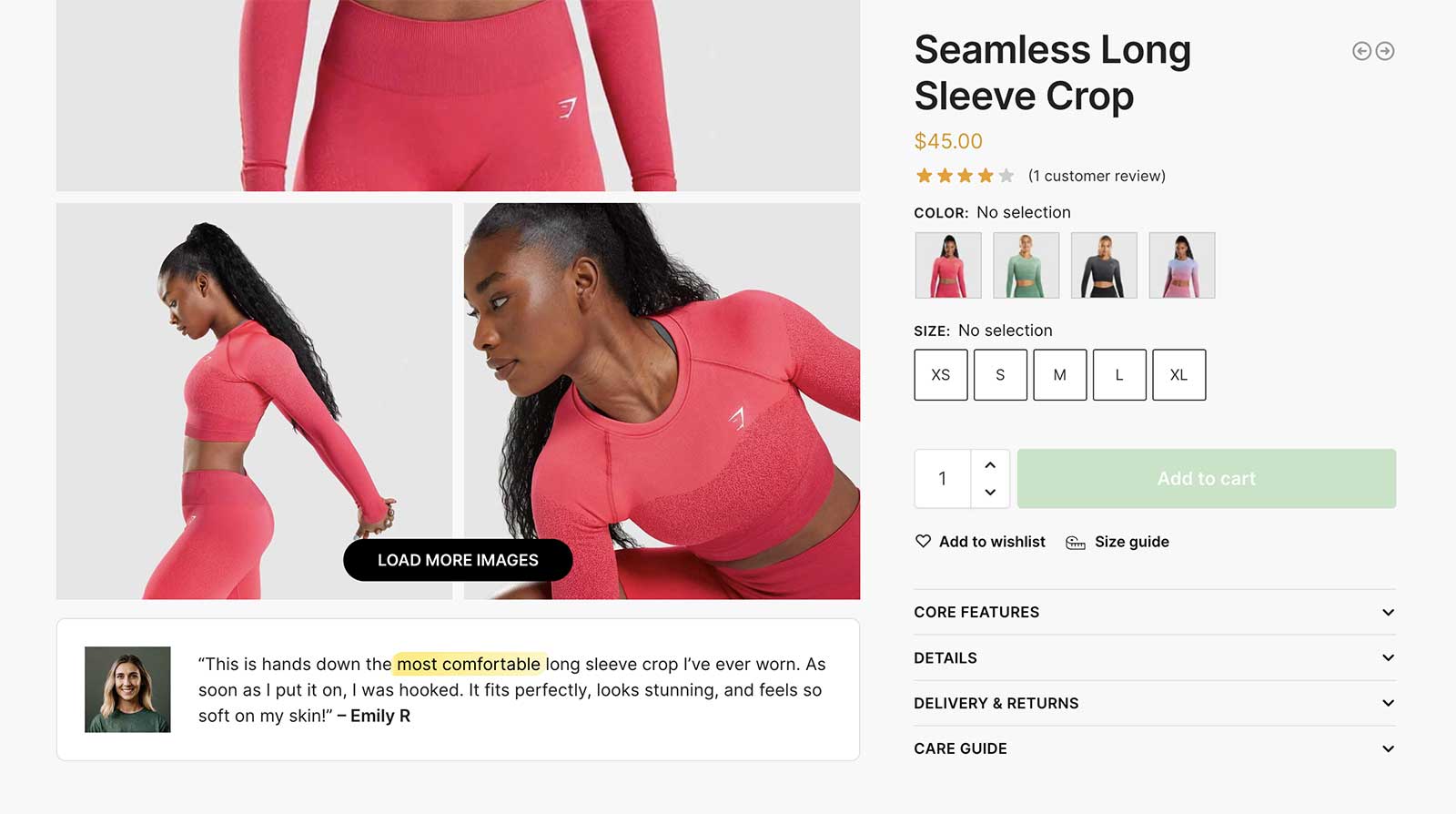
Let’s learn how to enable it for your own store.
Step 1
Go to: CommerceKit > Product Gallery and Enable the Display featured review option.
Ensure that you save the new setting.
Step 2
Next, edit a product. Scroll down at the end of the product editor screen and you will see a new CommerceKit Gallery Featured Review area where you can add your content.
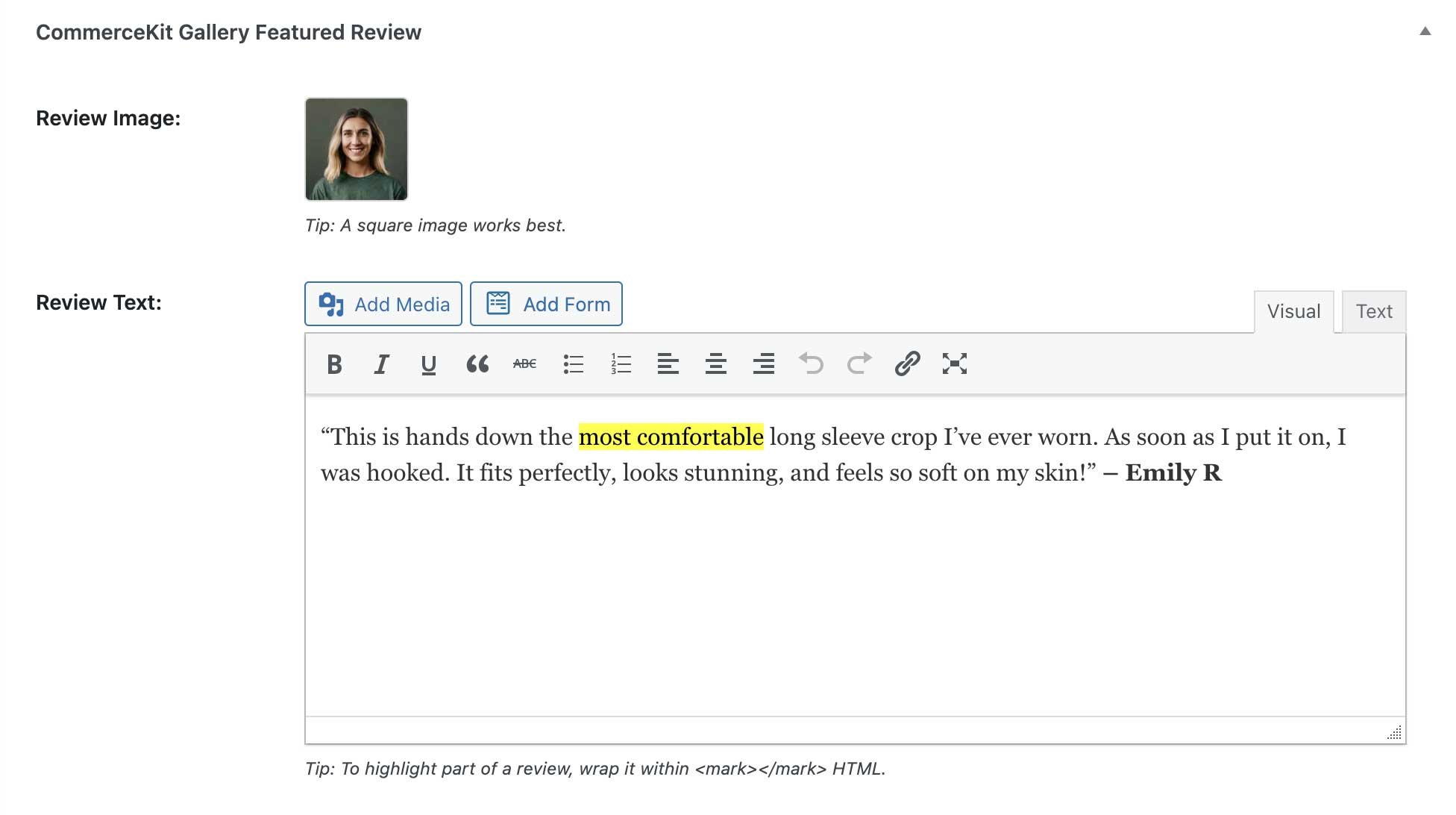
Here, you can add an image (if you wish) and add the text of the review. For the thumbnail, a square image with a size of 150px x 150px works well.
Within the text, if you would like to highlight a couple of words, switch to the ‘Text’ tab (the default is ‘Visual’) – and wrap the words within mark HTML.
In the example above, it looks like this:
|
1 |
“This is hands down the <mark>most comfortable</mark> long sleeve crop I’ve ever worn. As soon as I put it on, I was hooked. It fits perfectly, looks stunning, and feels so soft on my skin!” <strong>– Emily R</strong> |


