Shoptimizer includes individual product settings which allow you to turn on/off features and re-arrange content on an individual product basis.
So you have even more control over how your products look.
When you edit a product you’ll see the options on the right hand side.
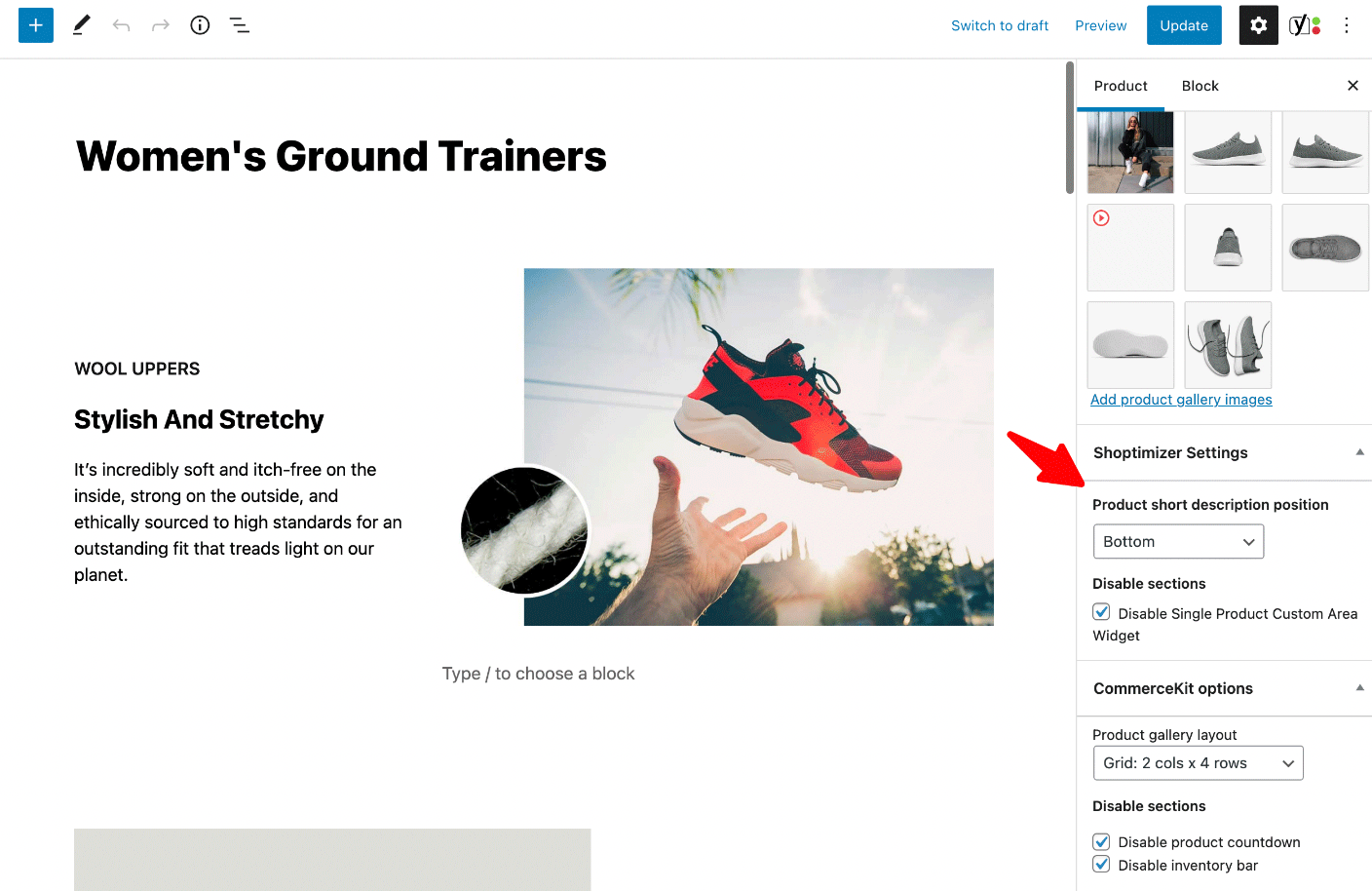
They are split into Shoptimizer settings and CommerceKit options. The latter will appear if you have the companion CommerceKit plugin installed and active.
Here is an overview of each option.
Product short description position
You can move the position of the short description text from the top (just under the product price) to the bottom. An example of this can be seen on the variable products on our demo site.
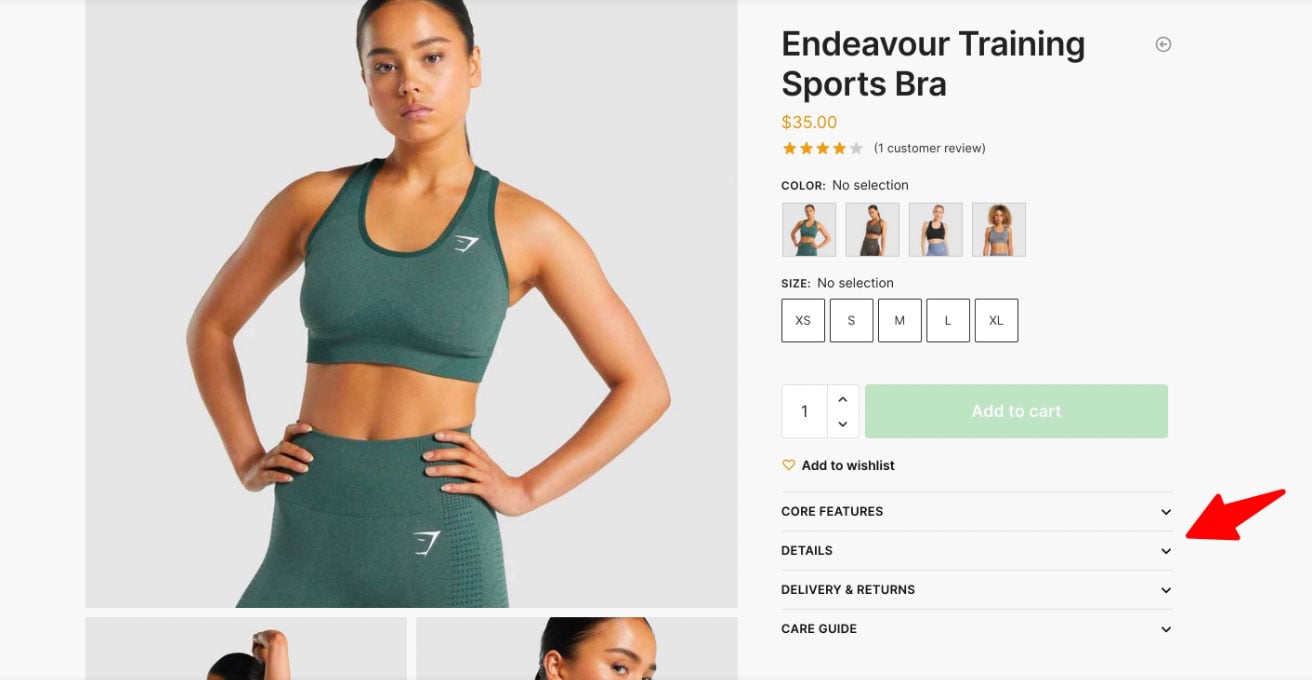
This flexibility allows for the swatch options and add to cart button to be seen first, rather than further down.
There is also a global setting for this within:
Appearance > Customize > Layout > WooCommerce > Product short description position
Disable Single Product Custom Area Widget
Shoptimizer includes a Single Product Custom Area Widget which looks like this:
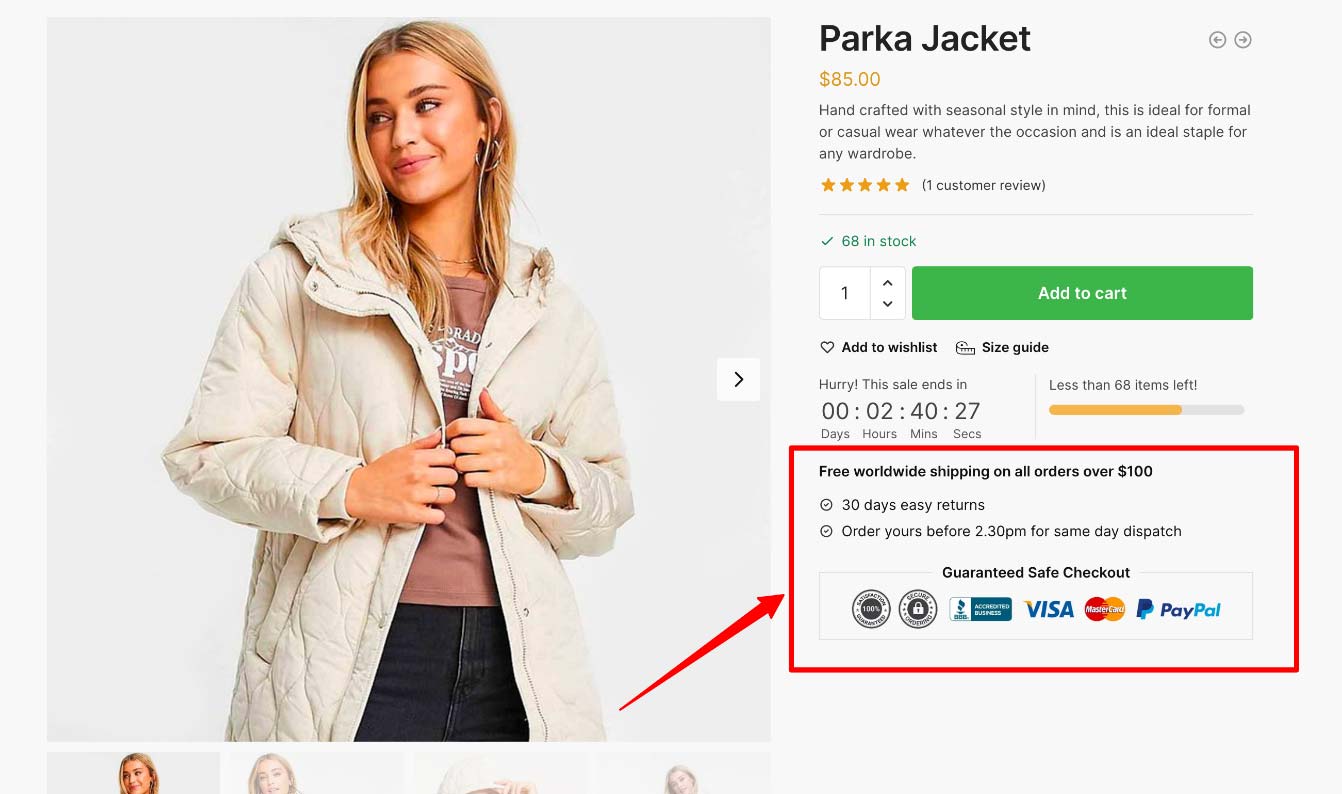
You can edit it within: Appearance > Widgets > Single Product Custom Area
This checkbox allows you to remove it from being displayed for a particular product to provide fewer distractions.
CommerceKit: Product gallery layout
If you are using the CommerceKit Product Gallery module you can set a particular product’s gallery layout.
CommerceKit: Disable sections
If you have enabled the Product countdown and Stock Meter modules in CommerceKit, you will see options to disable them for an individual product.


