If you’ve purchased any of our ThemeForest WordPress themes and want to update to the latest version, this guide is for you.
Check if an update is available
You can see the Last Update date on the right side bar of the theme’s page. Also, at the bottom, you’ll see a Changelog which details when the last update was made, and what are the primary changes. This will include any updates to premium plugins such as LayerSlider and WPBakery.
Step 1
First, go to your ThemeForest account – the Downloads section – and download the latest version of the theme. You need the installable version only – you can choose this by clicking the arrow in the dropdown.
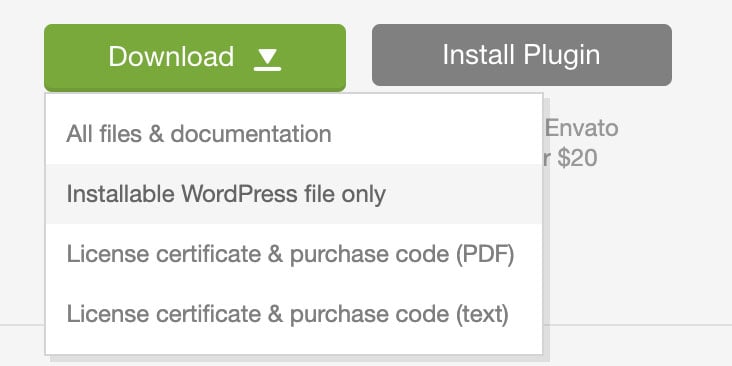
Step 2
Next, install and activate the Easy Theme and Plugin Upgrades plugin.
Step 3
Upload the new version of the theme you’ve just downloaded from ThemeForest in Step 1.
You do so via: Appearance > Themes > Add New
Step 4
Go to your Plugins section and if you see any of these three plugins Deactivate them. This is a very important step!
CommerceGurus Toolkit, LayerSlider and WPBakery.
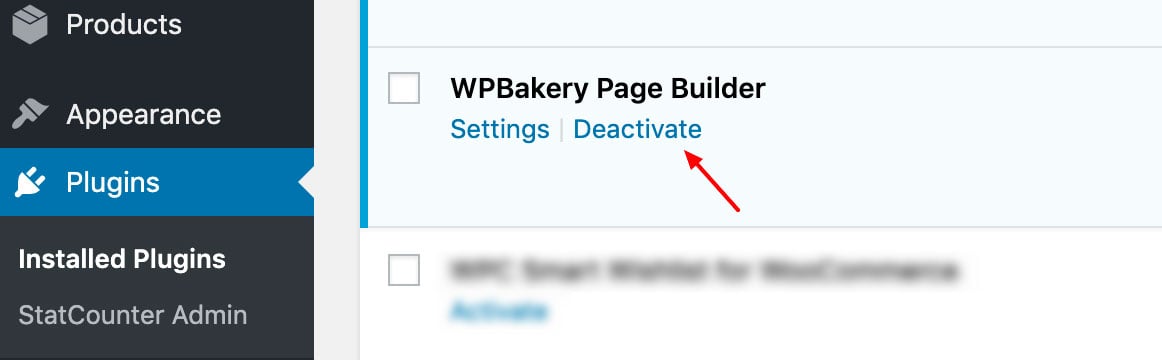
Step 5
Go to Appearance > Install Plugins.
NOTE: This is not the regular ‘Plugins’ section!
If there are updates to any of them available, click ‘update’ for each, and then re-enable the plugins. You should be up to date now.


