Tracking conversions across multiple sources is essential for growing eCommerce stores. It helps you determine which channels work the best for your business and where there’s room for improvement. You can use this information to grow your bottom line.
To do this in WooCommerce, you will need a pixel manager plugin that lets you track ad and marketing campaigns from a single place.
In this article, we’ll review the Pixel Manager for WooCommerce plugin in detail. We’ll start by explaining what it does and highlight its key features. We’ll also show you how you can get started with it and see how it compares to other pixel manager plugins.
Pixel Manager for WooCommerce Overview
Built by Aleksandar Vucenovic in the beautiful city of Zurich, Switzerland, Pixel Manager for WooCommerce is an all-in-one solution for tracking WooCommerce customer data by implementing pixels on your online store. It lets you implement pixels from various providers including Google Analytics (Universal and Google Analytics 4), Google Ads Pixel, Meta Pixel, Microsoft Pixel, TikTok Pixel, and many more.
You can quickly set up privacy-protected, GDPR-compliant data tracking on your WooCommerce site. The plugin lets you collect important customer data without worrying about breaking privacy laws and helps you enhance your brand’s marketing campaigns.
Pixel Manager for WooCommerce is designed for all types of stores. For starters, you can use it for conversion tracking and customer tracking. This essentially means you can use a single app to track all sales and important customer data on your online store to make improvements to your marketing campaigns.
You also get access to automatic conversion recovery (ACR) functionality which is useful for tracking all data on your online store, even when customers reach the purchase page and make a purchase. If a purchase has not been tracked, you can track and recover the conversion when the customer visits your online store again.
In addition to all of this, you can also use it for dynamic remarketing of your products with Google Ads or your Facebook Catalog. You can connect your WooCommerce store with Google Merchant Center or with your Facebook Marketplace Account. Using those platforms together with the Pixel Manager plugin, you can then track important customer data for your paid campaigns. It’s a good way to optimize your marketing campaigns and increase sales using customer data from your store.
Pixel Manager for WooCommerce Key Features
Pixel Manager for WooCommerce comes with a wide range of features that let you track customer data from your store so you can start optimizing your marketing campaigns.
Let’s dive deeper into some of the plugin’s key features:
Cookie consent management
It comes with all the functionality you need to take care of site visitors’ consent on your store.
You have multiple options for partially or fully blocking and unblocking tracking scripts on your online store so all data taken from site visitors is consensual and legal. However, for displaying a cookie banner on your site, you will need to integrate Pixel Manager for WooCommerce with a cookie management platform.
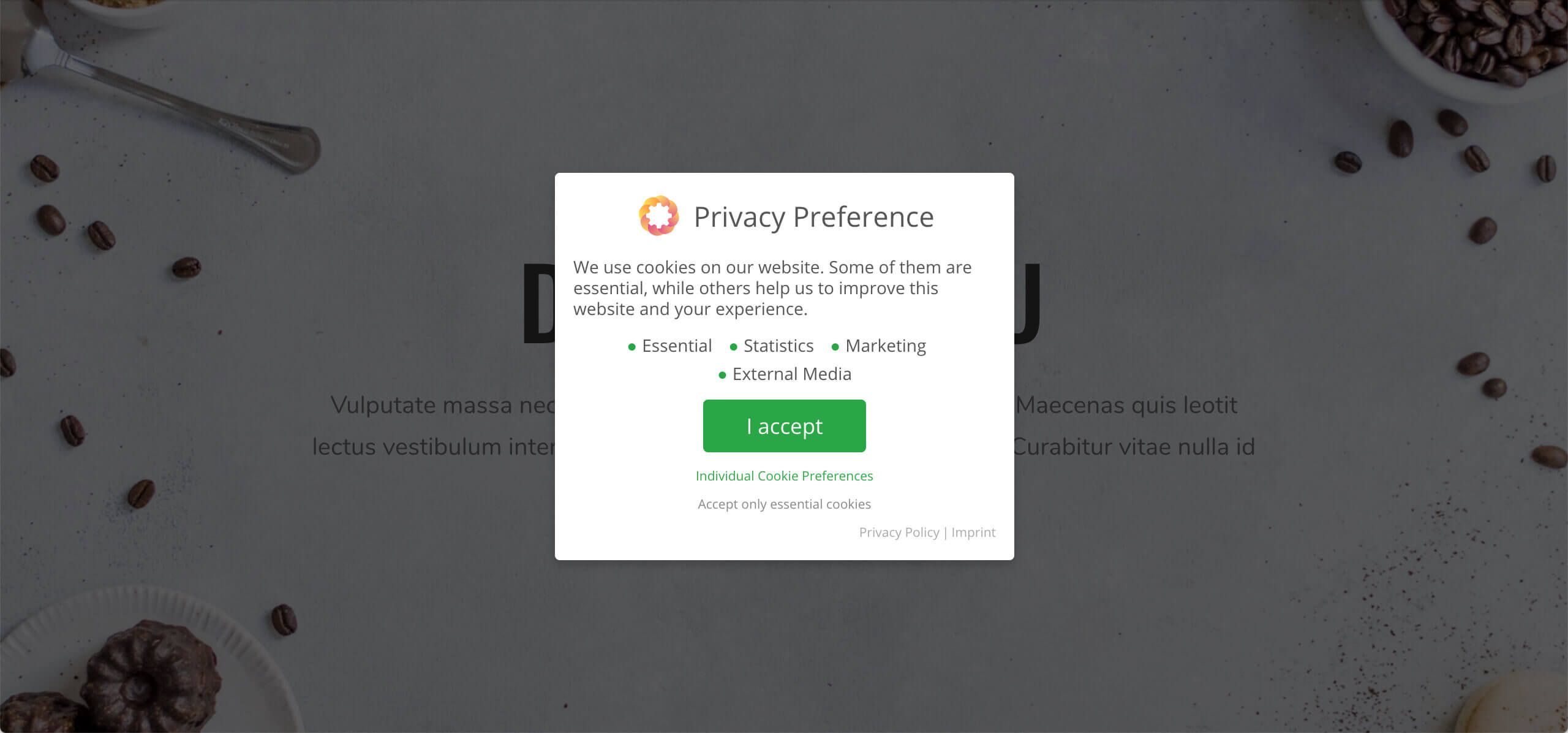
Fortunately, Pixel Manager for WooCommerce integrates with some of the most popular consent management platforms (CMPs) including Cookiebot, Borlabs Cookie, and CookiePro. The best part is that you only need to use CMPs to display a cookie banner, all cookie consent management features are baked into the plugin.
Marketers can benefit from using the plugin’s CMP features as they work much better than dedicated CMP platforms. You can set up auto-blocking of tracking scripts and ensure scripts are not preloaded by the browser, features which aren’t on offer with standalone CMPs.
Additionally, Pixel Manager for WooCommerce also lets you enable Google Consent Mode. This way, you can track site visitors’ data and conversions on your online store without using cookies. As a result, it offers an effective way for marketers to “cookie-less” track important store data without having to worry about GDPR compliance or privacy laws.
If you’re looking to set up cookie compliance on your online store without worrying about site performance, check out our list of recommended cookie compliance plugins for WooCommerce.
Compatible with HPOS
WooCommerce recently introduced a “High-Performance Order Storage” feature that essentially gives your WooCommerce store database a better, more simplistic structure.
It makes it easier to store your WooCommerce site’s data using custom tables that are optimized for site performance. This also means you don’t have to locate important order data and entries using a large database that’s difficult to navigate. As a result, it becomes easier to back up targeted data from your WooCommerce site.
For more information on HPOS and how to enable it on your site, you can visit the official WooCommerce HPOS documentation. Now that HPOS is the default order storage system, Pixel Manager for WooCommerce is also fully compatible with this new functionality.
Automatic Conversion Recovery
As we mentioned earlier, Pixel Manager for WooCommerce also comes pre-built with automatic conversion recovery (ACR) functionality.
Data tells us that usually more than 90% of possible purchase events are tracked by most pixel management platforms. This percentage can vary from online store to online store but there are a few cases where the percentage can drop to much lower rates. This can negatively impact your paid marketing campaigns and make it impossible to recover lost conversions on the purchase confirmation page.
With ACR you don’t have to worry about losing conversion tracking accuracy on your WooCommerce store. ACR works by determining whether a purchase has been tracked successfully or not. This way, it automatically recovers the conversion when the customer revisits your WooCommerce site.
ACR is highly effective for WooCommerce sites that offer their customers some type of motivation to visit again. For instance, you can encourage shoppers to visit your online store again by offering product deals through email or sending out exclusive discount coupons that customers can redeem on their next purchase. This way, ACR will automatically detect the lost conversion and display pixels accordingly. For more information on ACR and how Pixel Manager for WooCommerce helps store owners track lost conversion data effectively, you can check out this article.
Lazy loading
Pixel Manager for WooCommerce also lets marketers choose whether they want tracking scripts to lazy load. This helps improve general site performance and is a great way to boost page speed scores for your store.
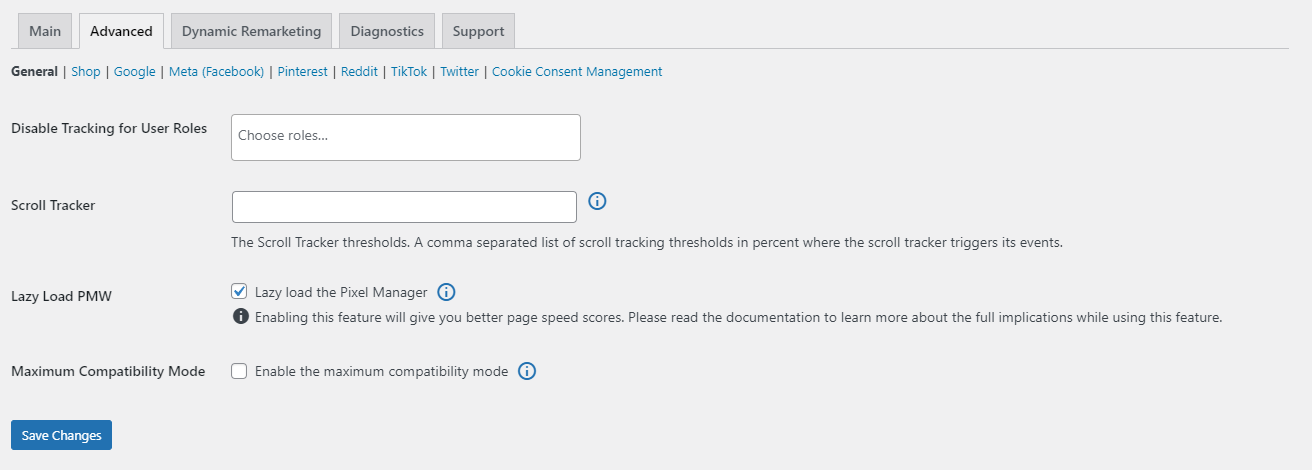
After you enable the Lazy Load PMW option, Pixel Manager for WooCommerce will only load tracking scripts after the visitor makes an interaction on your online store. Typical first interactions can include things like users pressing a button on their keyboards, moving their mouse cursor, scrolling pages using the mouse wheel, and clicking anywhere on your site using the mouse button or touching their phone screen to navigate your online store.
Google consent mode
Pixel Manager for WooCommerce lets you enable Google consent mode on your store so you can start tracking visitor data without needing cookies. This is a more effective way to track data as it prevents any data losses due to cookie consent. It’s also a great way to track and measure site traffic for brands that have to abide by strict privacy and GDPR compliance laws.
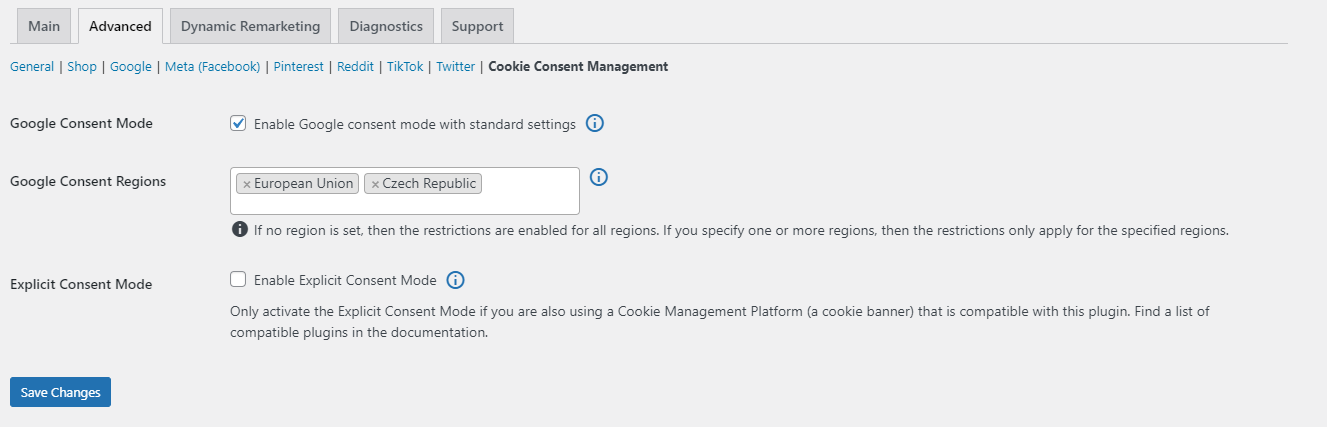
Pixel Manager for WooCommerce makes it easy to enable Google consent mode using the plugin’s settings. By default, it implements cookie-less for all regions but you can select specific regions or a group of countries according to your brand’s unique requirements.
Automatic data tracking and integration
Pixel Manager for WooCommerce also comes with various useful features that most other tracking managers don’t offer out of the box.
You can automatically track Google Analytics 4 email link clicks and phone link clicks on your WooCommerce site. This is useful for optimizing conversions on your online store and helps create better-targeted email marketing campaigns. It also automatically calculates customer lifetime and transmits the crucial data to Google Ads.
You can also seamlessly connect to the Google Analytics 4 data to track page load times on your WooCommerce site. In addition to all of these automatic data tracking and integration features, the plugin also lets you retract conversions after they’re submitted to Google Ads. This means you can keep track of canceled or partially successful orders from your WooCommerce site in a few clicks.
Supported pixels
Pixel Manager for WooCommerce currently supports a wide range of pixels including:
- Optimization pixels: Google Optimize, VWO, AB Tasty, and Optimizely.
- Statistics pixels: Hotjar.
- Marketing pixels: Meta, Microsoft, Google Analytics, Google Ads, Reddit, Snapchat, Twitter, LinkedIn, and Pinterest.
Here’s a full list of the supported pixels along with instructions on how to set them up.
Payment Gateway Accuracy Report
With most pixel-tracking platforms, it’s only possible to track pixels when customers are redirected to the purchase confirmation page. This is because not all payment gateways properly redirect customers to the purchase confirmation page. As a result, tracking is compromised as conversion pixels are not used when customers are not redirected to the payment confirmation page. This missing data can deteriorate ad campaigns massively for your business, especially if the payment gateway you use doesn’t redirect users to the correct page where conversion pixels fire.
Fortunately, with Pixel Manager for WooCommerce, marketers and store owners have access to the Payment Gateway Accuracy Report that shows you how your payment gateways are affecting conversions for your business and helps you make improvements.
How to set up Pixel Manager for WooCommerce
One of the highlight features of Pixel Manager for WooCommerce is that it’s very simple to first use and set up. Once you get the plugin, all you need to do is navigate to Plugins → Add New and upload the plugin’s ZIP file.
Click on the Install Now button to continue and then on the Activate this plugin link once the plugin is successfully installed on your store.
Head over to WooCommerce → Pixel Manager → Advanced and then click on the Meta (Facebook) link from the top.
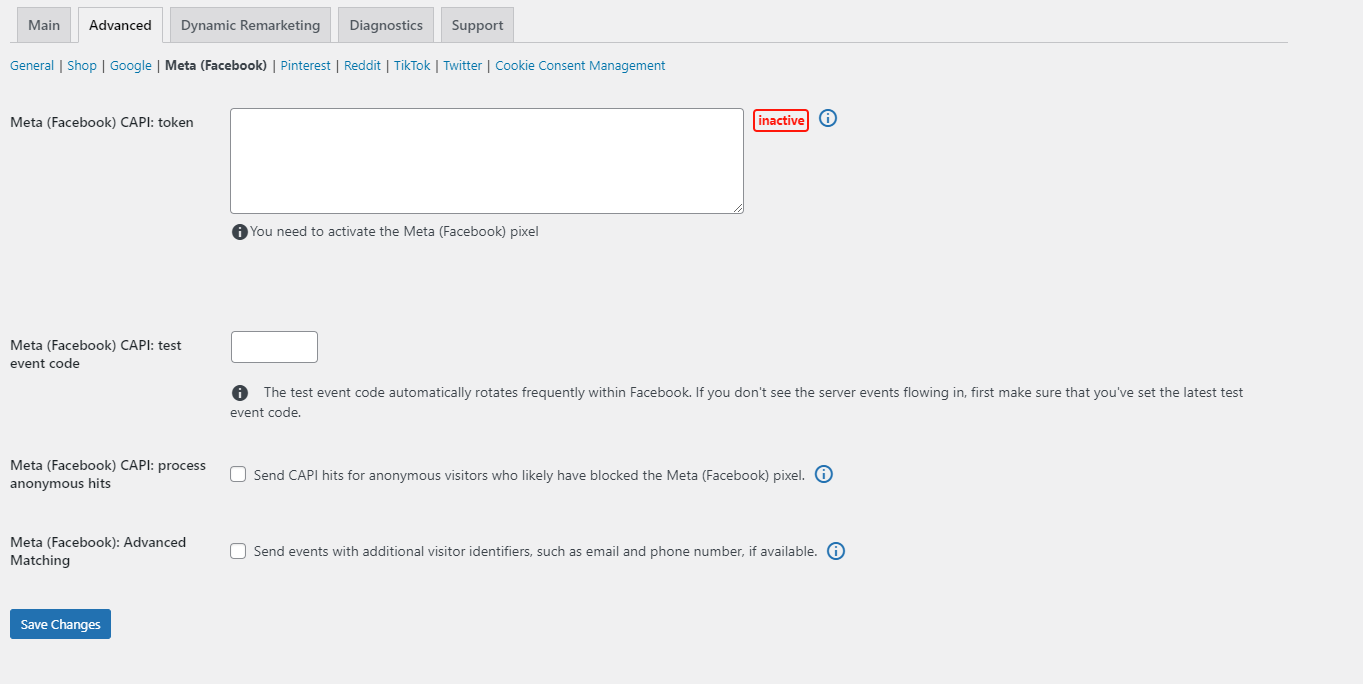
All you need to do now is add your Facebook or Meta conversion API pixel and click on the Save Changes button to continue. This will automatically enable tracking of all eCommerce events on your WooCommerce site and nothing else needs to be configured.
Comparing this to PixelYourSite, you don’t have to manually activate any settings and let Pixel Manager do all the work for you by tracking conversion and traffic data on your online store once you enable Facebook.
Pixel Manager for WooCommerce Customer Reviews
The free version of Pixel Manager for WooCommerce has hundreds of 5-star reviews which tells a lot about the functionality the core plugin offers.
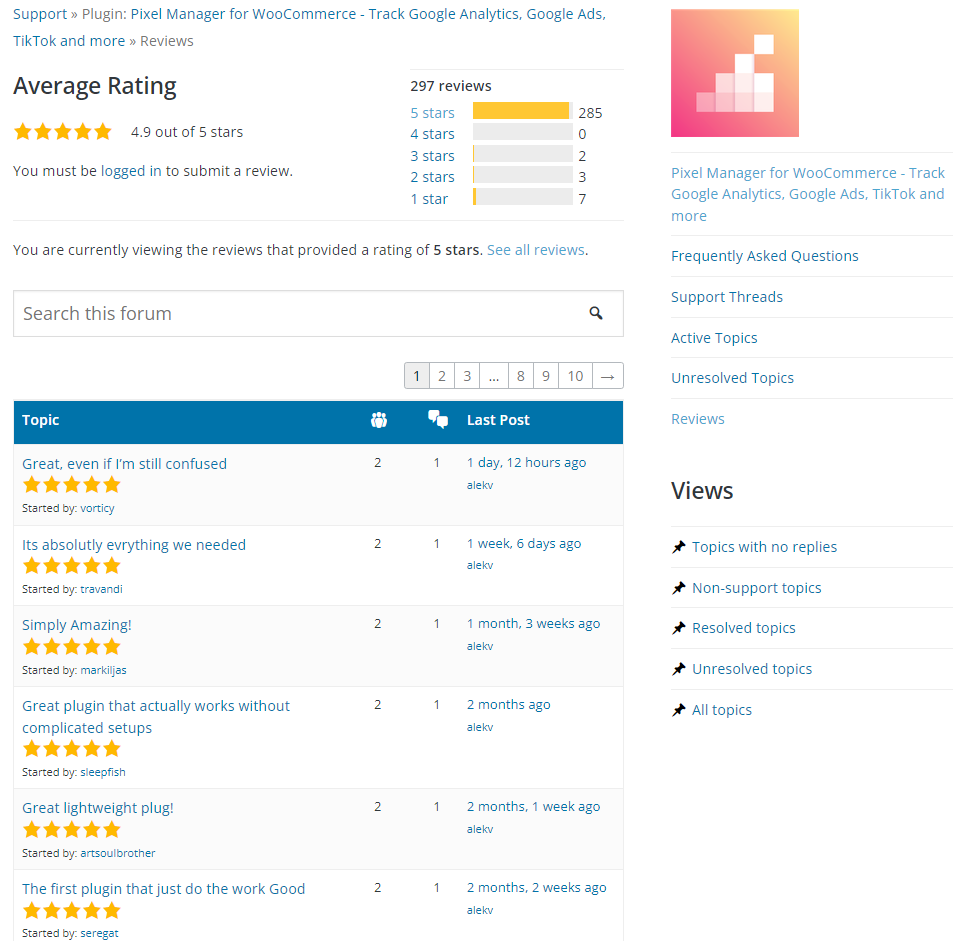
The free version doesn’t come with the advanced features that the PRO version of Pixel Manager for WooCommerce offers but still lets you track important site data on your online store. You can track Google Ads conversions as well as implement Facebook pixels on your WooCommerce site.
Additionally, you also have access to the payment gateway accuracy report to determine the most conversion-optimized payment gateways for your business and comes with multiple filters that can be useful for tweaking the plugin’s tracking output.
Pixel Manager for WooCommerce Plans
The free version of the Pixel Manager for WooCommerce gives you access to the plugin’s core features which include Facebook pixel, Google Analytics pixel, Google Ads pixel, Google Optimize pixel, and Hotjar pixel. Here’s a full list of features you get with the free and pro versions of the plugin.
The entry-level pro plan gives you access to the full set of features on offer with the Pixel Manager for WooCommerce plugin along with priority support and a 30-day money-back guarantee for 1 active website. The rest of the plans are for users who need to set up the plugin on multiple websites.
Pixel Manager for WooCommerce vs PixelYourSite
PixelYourSite is another solid option when it comes to setting up pixel tracking on your online store. However, there are some reasons why you might want to choose Pixel Manager over PixelYourSite.
For starters, Pixel Manager for WooCommerce has a far simpler setup and doesn’t require much hassle when it comes to setting up pixel tracking on your WooCommerce store for the first time.
It also ensures better load times with the lazy load feature and integrated Google Analytics 4 page load time tracking. You also have access to more advanced features like Google Ads conversion adjustments, Payment Gateway Accuracy Report, and Automatic Conversion Recovery (ACR).
The plugin comes pre-built with a “view_item_list” detector that also works seamlessly with infinite scroll. You get more pixel support and access to cookie-free tracking with the Google consent mode feature.
It also lets you automatically calculate customer lifetime value and transmit the data to Google Ads. Google Analytics 4’s data-driven attribution works much better than the UTM-based attribution offered by PixelYourSite.
Pixel Manager for WooCommerce also includes detailed documentation when it comes to setting up features and tracking APIs on your WooCommerce site. You can also get a good idea of how well the platform works by looking at hundreds of 5-star user reviews.
Conclusion
Tracking conversions and traffic across multiple channels is important for growing your eCommerce business. With a dedicated tracking solution like Pixel Manager for WooCommerce, it’s never been more straightforward.
The plugin not only lets you track conversions and customer data on your online store but also makes it possible to sync all tracking data across multiple platforms including Google Ads and Meta (Facebook). Additionally, features like lazy loading and Google consent mode ensure top-notch site performance on top of tracking customer data without having to worry about breaking privacy laws or GDPR compliance.
Need to start effectively tracking conversions and site traffic data on your WooCommerce site? We recommend taking a look at Pixel Manager for WooCommerce.






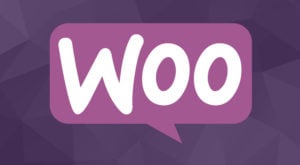 Easily customize your WooCommerce product catalog
Easily customize your WooCommerce product catalog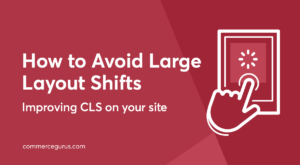 How to Avoid Large Layout Shifts
How to Avoid Large Layout Shifts Suave WooCommerce Theme Launch – plus Sample Sites
Suave WooCommerce Theme Launch – plus Sample Sites Best Cart Recovery Services for WooCommerce
Best Cart Recovery Services for WooCommerce