With eCommerce truly global it goes without saying that there is increasing demand for online shopping in your own language.
It’s a question we get asked a lot – “How do I go about translating Captiva?”. This is a quick run through of the steps to take.
1. Add a Language Pack to WordPress
WPMU Dev have done a terrific job in summarizing this step so check out the process!
2. Translate Captiva’s English strings
Now that WordPress is running in your language you’ll need to translate the English strings in Captiva to your own language.
This is done using the included ‘.po’ file within wp-content/themes/captiva/languages
- Install Poedit.
- Download the captivalang.po file from wp-content/themes/captiva/languages
- Open in Poedit and save as nl_NL.po (in this example – Dutch). Your language file name needs to match one on this list. Update – this is an easier place to find your language code
- Translate your strings.
- Save your new nl_NL.po AND nl_NL.mo file and upload them to the /captiva/languages folder
- Add this to wp-config.php:
define (‘WPLANG’, ‘nl_NL);
The name MUST match your .mo file precisely (including being case sensitive)
3. Video Tutorial
You could also check out this excellent tutorial by AJ Clarke on the translation process.
Remember you can purchase our WooCommerce theme Captiva today over on ThemeForest. If you’re a WooCommerce newbie we also provide a free installation service to get you up and running with your own WordPress powered online shop in no time!







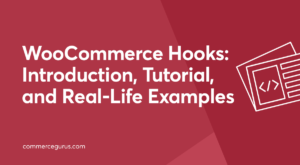 WooCommerce Hooks: Introduction, Tutorial, and Real-Life Examples
WooCommerce Hooks: Introduction, Tutorial, and Real-Life Examples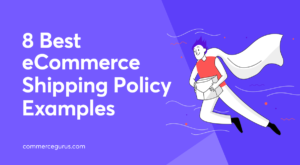 8 Best eCommerce Shipping Policy Examples
8 Best eCommerce Shipping Policy Examples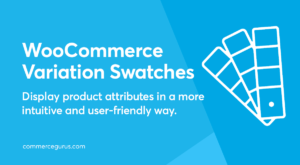 WooCommerce Variation Swatches
WooCommerce Variation Swatches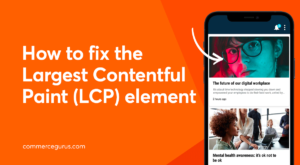 How to fix the Largest Contentful Paint (LCP) element
How to fix the Largest Contentful Paint (LCP) element