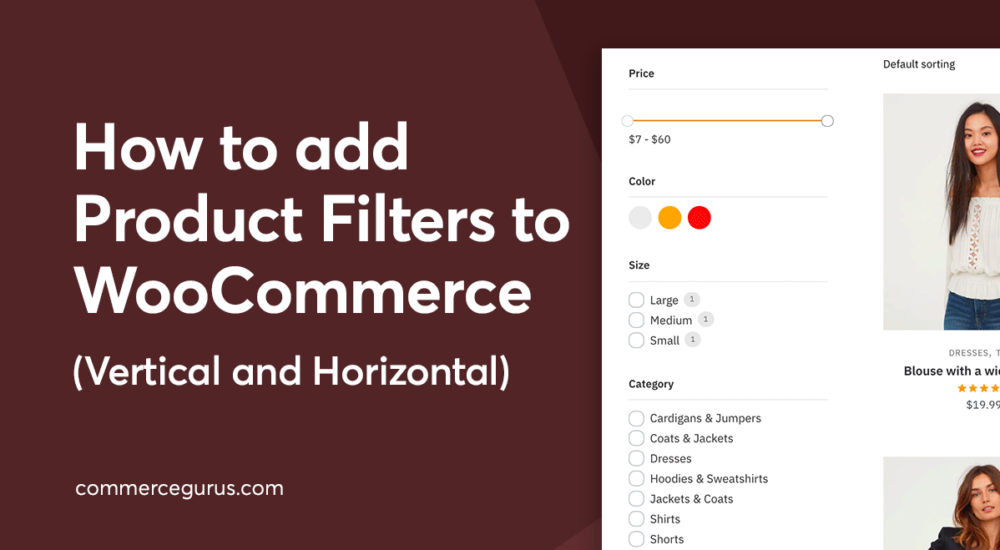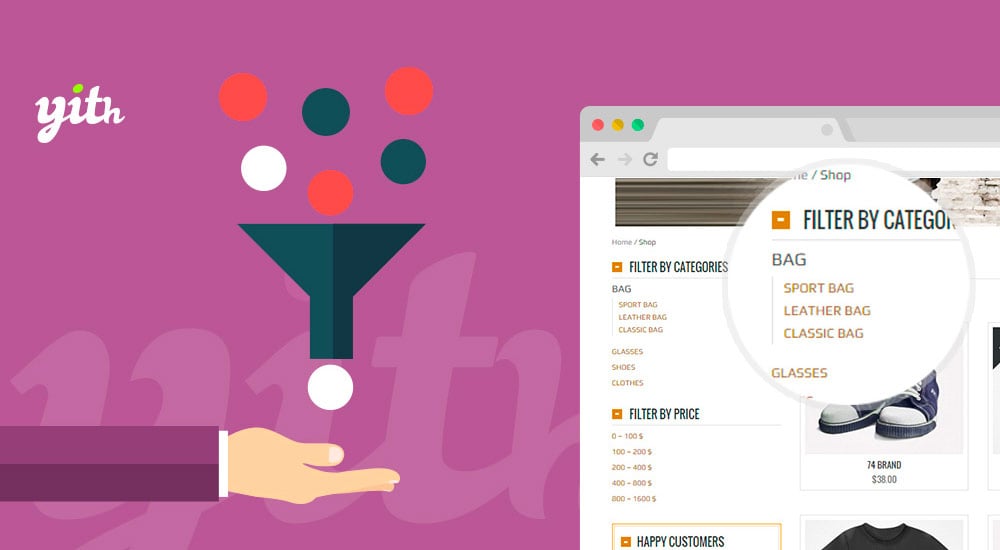If you’re selling products with varying features and attributes, displaying product filters is essential. They help customers drill down to find what they’re looking for quicker, which is particularly important on catalogs with a lot of items.
Not being able to filter results restricts the ability of users to browse your store the way they need and will affect conversions.
I’m going to explain how to include product filters to WooCommerce. This will first cover WooCommerce’s default filter widgets but I’ll also show you how to add more sophisticated filter controls, including color swatches, and filters which dynamically update the results set without a page refresh.
Plus, I’ll describe how to include horizontal filters on your catalog which negate the need for a separate sidebar. This can be ideal for certain kinds of stores which prefer having products front and center. As we’ve seen from Baymard’s research on the topic, a horizontal filter can outperform the traditional sidebar layout. This is a relatively new UX pattern but it’s a great choice if you only need to display a small number of filters.
Let’s get started!