With the holidays in full swing, you might be looking for a way to start selling WooCommerce gift cards at your store.
Gift cards are a win-win – not only does it make it easy for gift-givers to check off their shopping lists, it also lets you lock in sales at your store.
Unfortunately, WooCommerce doesn’t come with a built-in gift card feature. But we’re going to show you how to fix that using a WooCommerce gift card plugin.
In this post, we’re going to cover two things:
- We’ll show you step-by-step how to start selling WooCommerce gift cards with Smart Coupons. It costs $99 and is our recommended solution.
- If you’re on a budget, we’ll also share some free (or cheaper) WooCommerce gift card plugins that are viable alternatives, though we won’t share full tutorials for each plugin.
Ready to sell your first WooCommerce gift card? Let’s set it up…
How to Sell WooCommerce Gift Cards With Smart Coupons
Smart Coupons is a popular plugin listed at the official WooCommerce plugin directory, where it’s maintained a near-perfect 4.8-star rating on 55+ reviews.
Beyond being popular with reviewers, Smart Coupons is also our recommended solution for selling gift cards on WooCommerce.
Smart Coupons lets you set up all types of different coupons, but we’re going to exclusively focus on the gift card functionality.
With it, you can offer gift certificates in any amount. You can either maintain your gift certificates forever (or until the value is exhausted). Or, you can make your gift certificates expire after a certain amount of time (make sure to check your local laws as this isn’t legal everywhere. Also, make sure to clearly communicate it to visitors).
When someone purchases a gift certificate, they can either have it emailed to themselves or email it to someone else (i.e. the gift recipient). They can also schedule it to email at some point in the future, rather than right away, and shoppers will be able to view their gift cards in the WooCommerce “My Account” area.
You can also customize the design of your gift certificates and allow personalized messages along with the gift card, like for a birthday or holiday.
For this tutorial, we’ve set up a demo site using our Shoptimizer theme, but Smart Coupons will work with any WordPress theme.
Once you install and activate the plugin, here’s the basic process for creating a gift certificate:
- Create a “coupon” to act as your gift certificate.
- You link that “coupon” to a WooCommerce product so that shoppers can purchase it. You can either enter fixed product prices or let people choose any amount.
- WooCommerce emails the gift certificate code to the purchaser (or another email that they enter).
Here’s how to set it up…
1. Create a New Coupon
To get started, go to the native WooCommerce coupons area and create a new coupon (WooCommerce → Coupons → Add coupon).
First, give it a name, making sure not to include any spaces in the coupon code name. Then, use the Discount type drop-down to select Store Credit / Gift Certificate.
Further down, check the box for Coupon Value Same as Product’s Price. This will make sure that the value of your gift cards automatically match the price(s) that you set when you create a WooCommerce product in the next step:
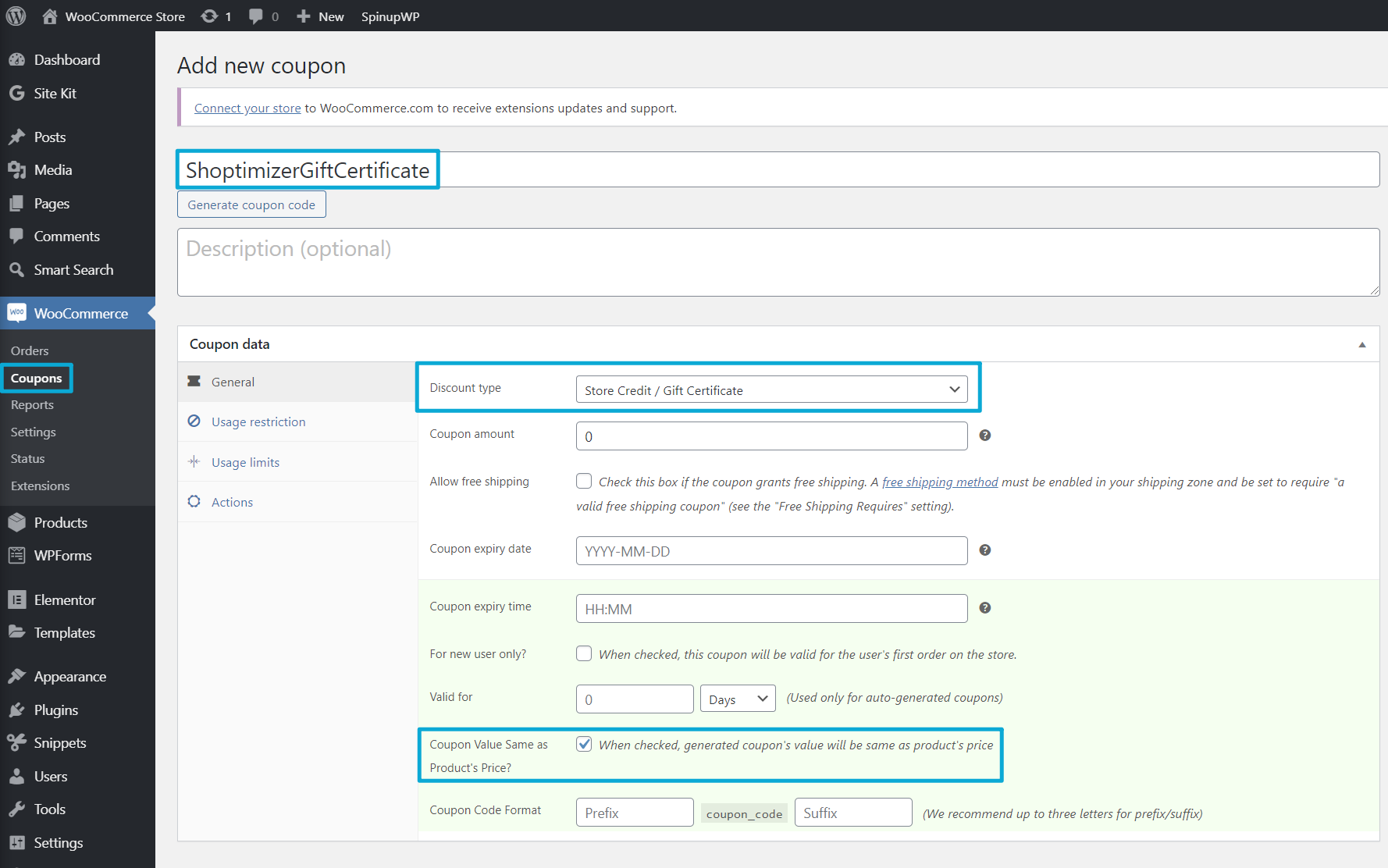
Then, Publish your coupon.
2. Create WooCommerce Product and Link to Coupon
Now, you need to create the front-end gift certificate “product” that shoppers can purchase. You’ll link this product to your coupon to power the gift certificate functionality.
Go to Products → Add New and enter the basic details for your gift certificate, like the title and description:
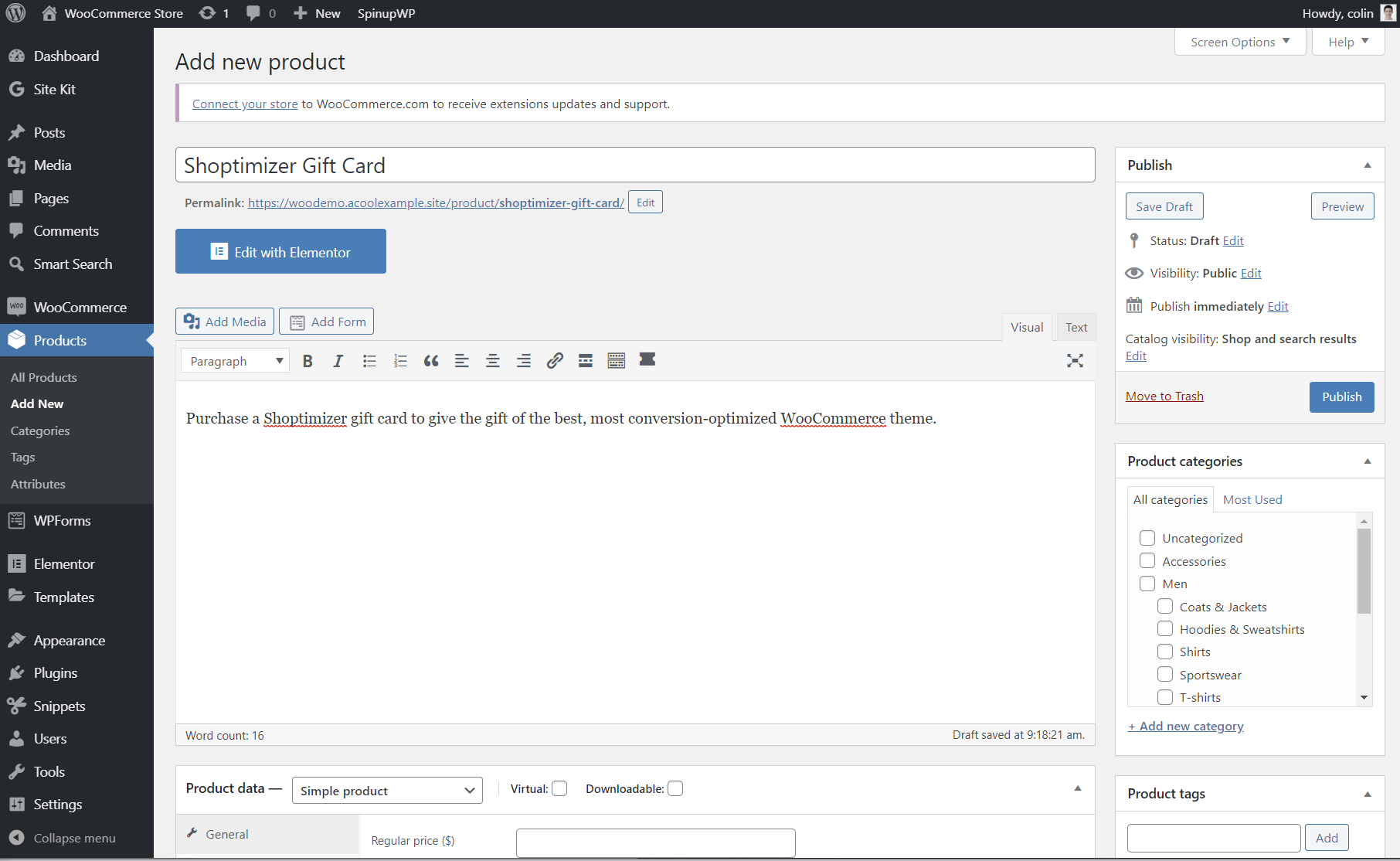
Then, scroll down to the regular Product data box.
Here, you’ll need to make a few choices:
First, you can choose between offering pre-set gift card amounts ($25, $50, $100, etc.) or letting shoppers purchase any custom amount:
- For preset gift card amounts, choose a Variable product from the drop-down and enter each gift card value that you want to offer as a variation.
- For customizable gift card amounts, choose a Simple product and leave the Regular price and Sale price fields blank.
Second, if you only want to send digital gift certificates via email, mark the product as Virtual. You can also send physical gift cards in the mail if you want.
Finally, use the Coupons box in the General tab to search for the coupon that you created in step #1. This is what links your WooCommerce product with the gift card coupon.
For example, to create a virtual gift card where shoppers can name their own prices, you’d set it up like this:
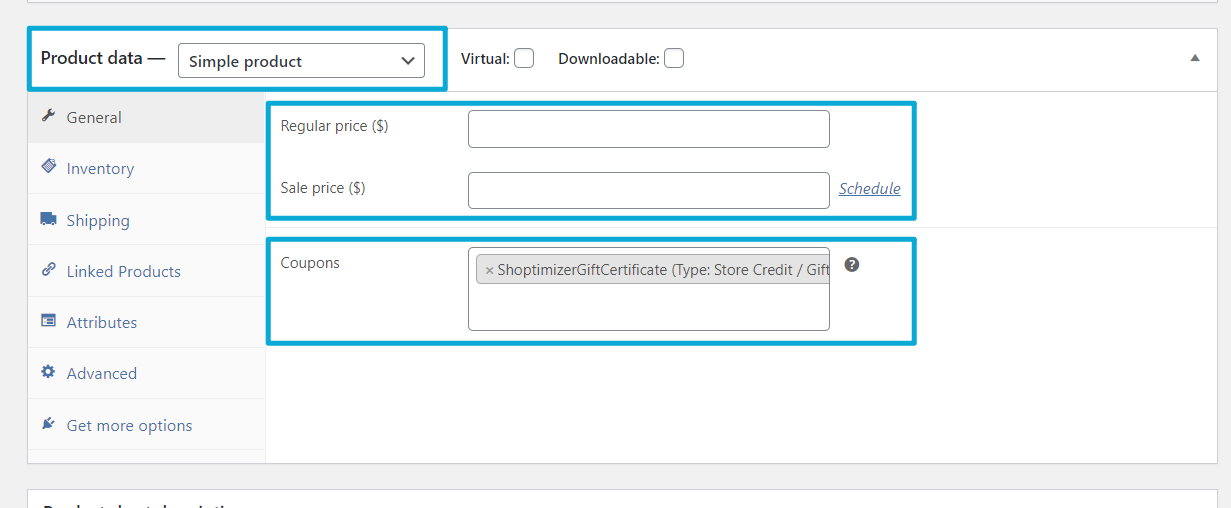
Then, Publish your product. And just like that, you’ll have a working gift card on the front-end of your site:
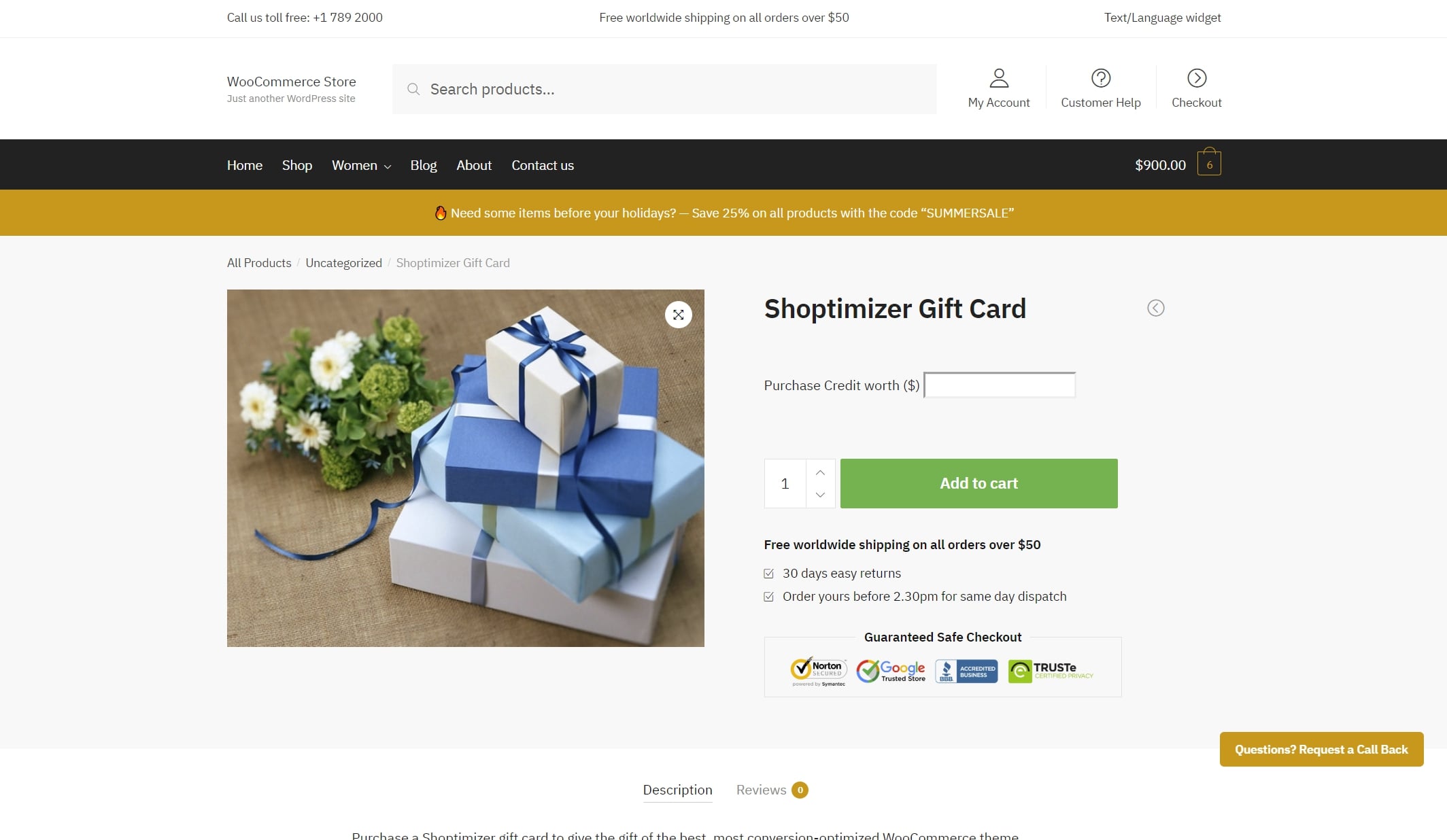
3. Configure Gift Card Design
If you want to configure the design of the digital gift certificate that gets emailed to recipients, you can go to WooCommerce → Settings → Smart Coupons:
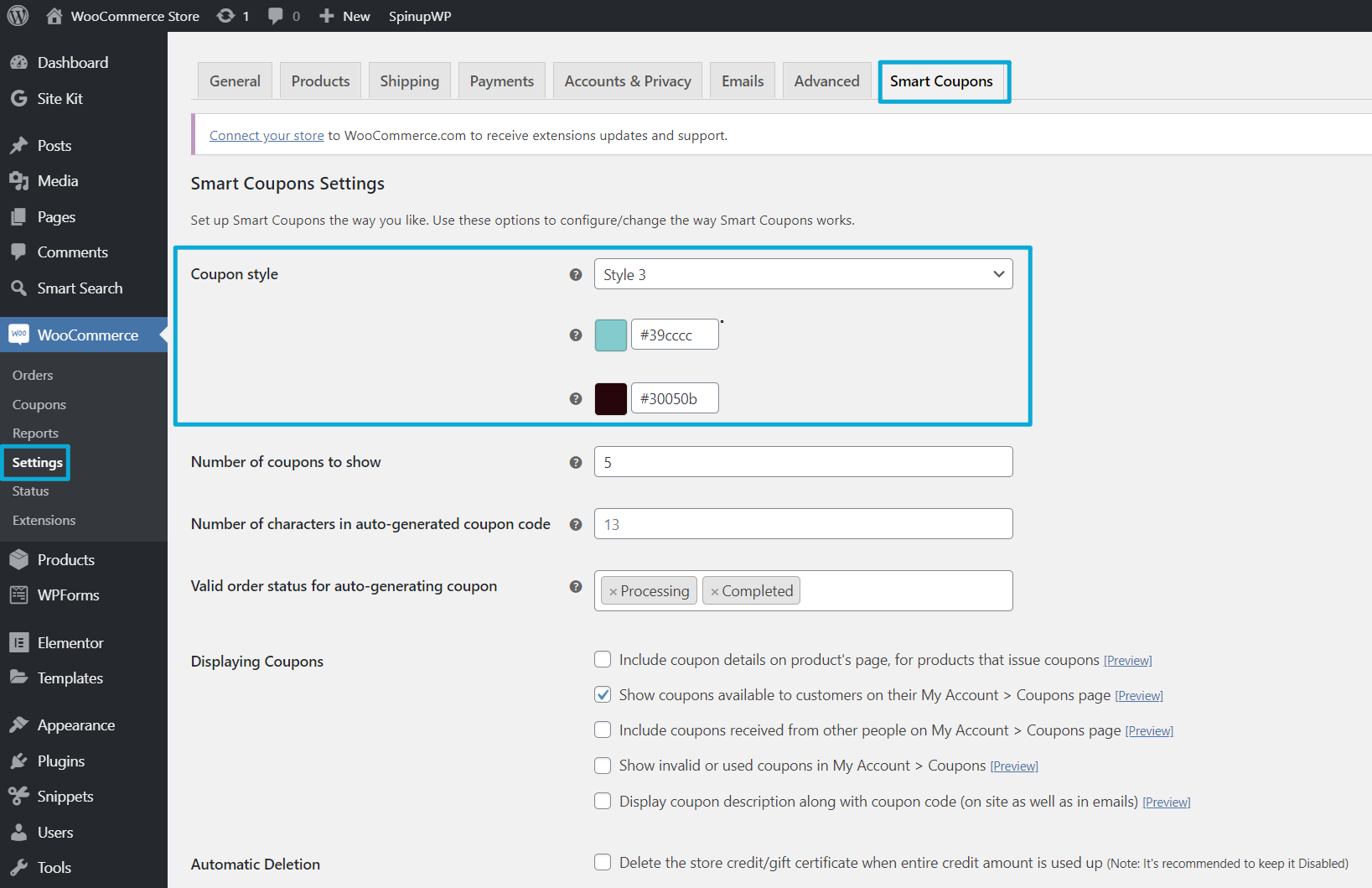
Important: Make Sure to Set Usage Restrictions on Coupons
If you’re going to offer other coupons on your site, it’s important to remember to exclude your gift card products from the discount. Otherwise, shoppers will be able to purchase real credit at discounted prices and then “stack” the discounts over and over.
How a WooCommerce Gift Card Works With Smart Coupons
To finish things out, let’s take a look at how the gift card functionality works.
When someone wants to purchase a gift card, they’ll open the product that you created in Step #2.
There, they can either enter their desired gift card amount or choose from pre-set variations, depending on how you’ve configured things:
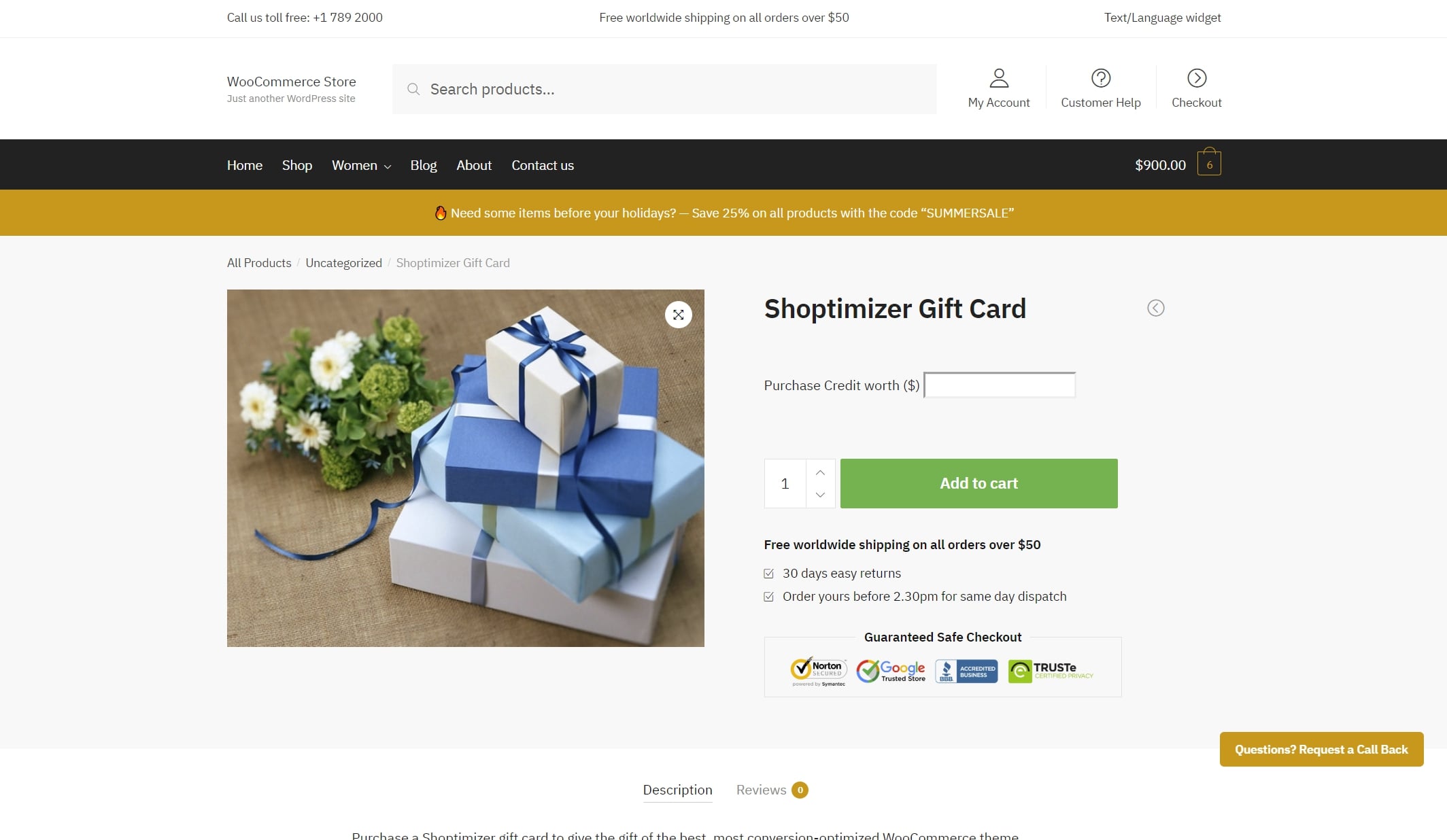
Then, they’ll be able to view the gift card in their shopping cart and check out like normal:
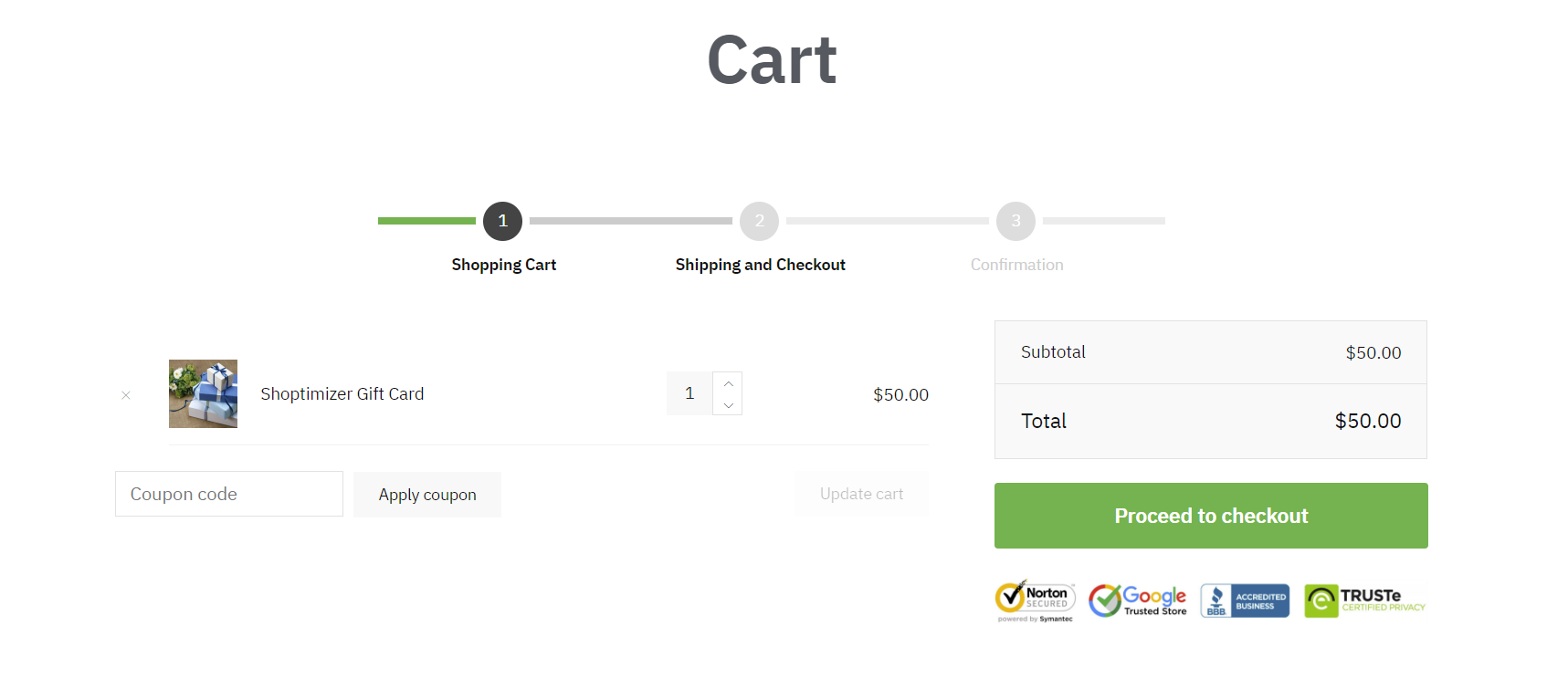
On the checkout page, they’ll get a special option to choose where to send the gift certificate. They can either send it to their own email or enter an email for someone else:
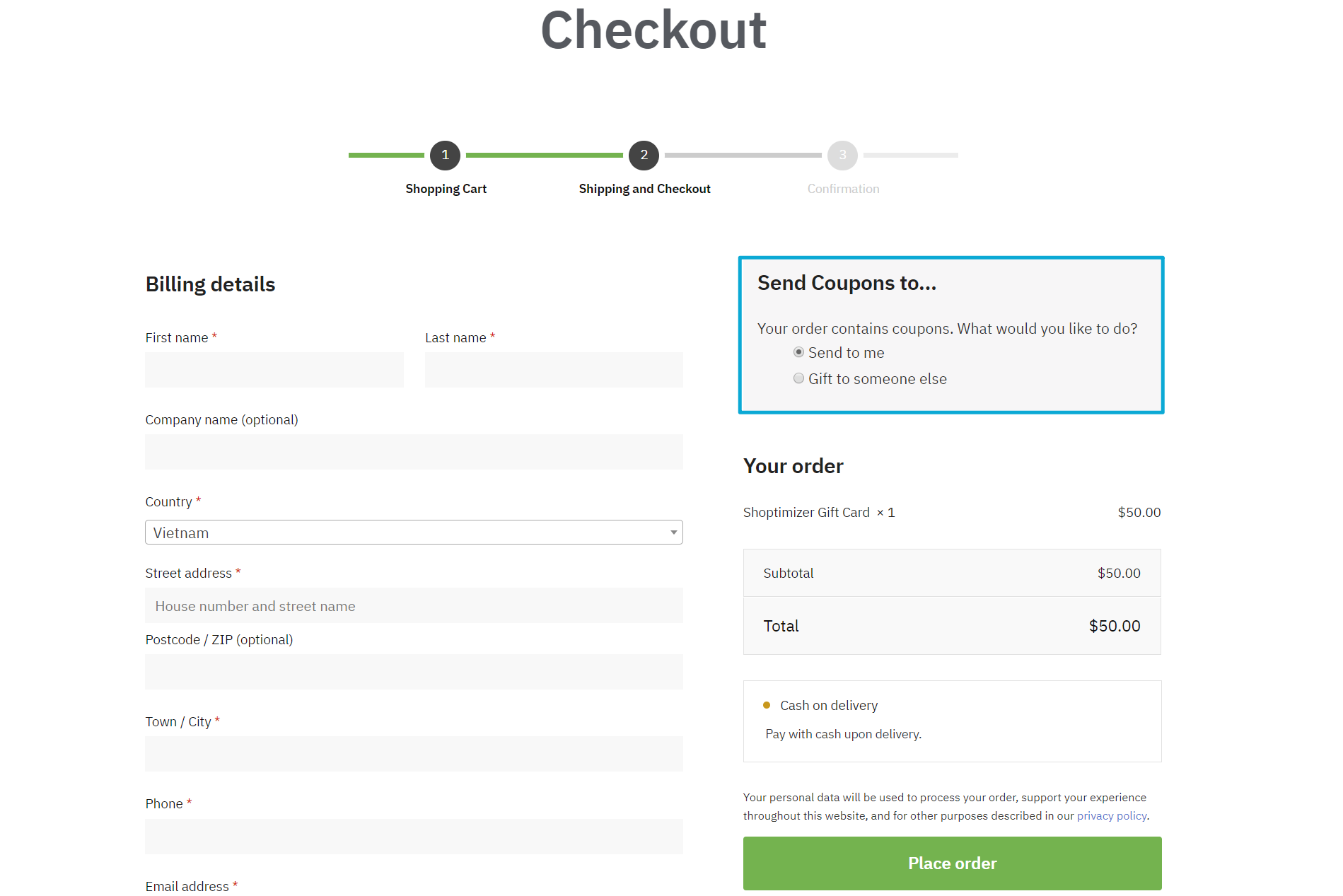
And once they complete their purchase, the gift card recipient will receive an email that contains their gift card:
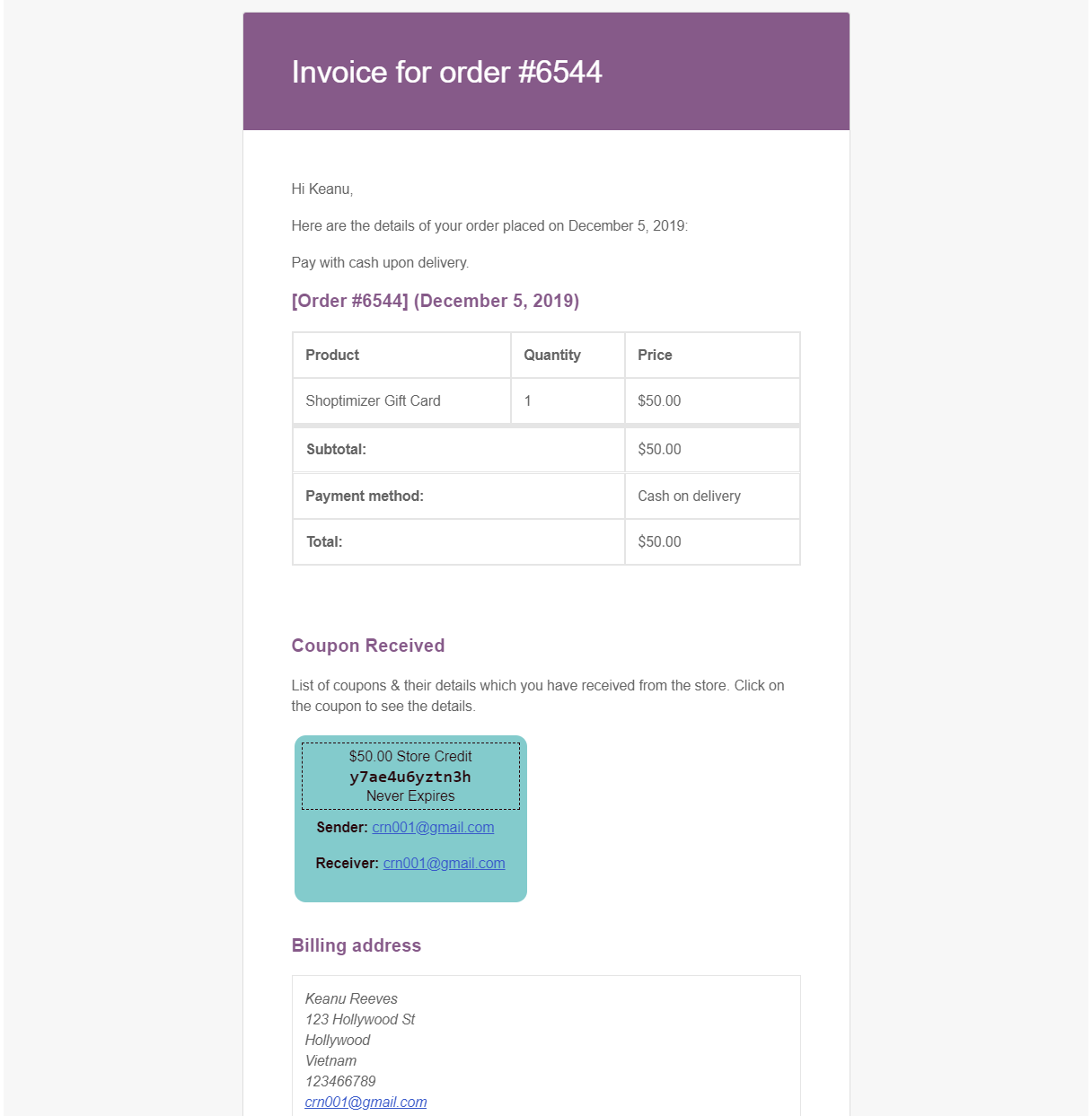
People can also look up the gift card in their “My Account” area:
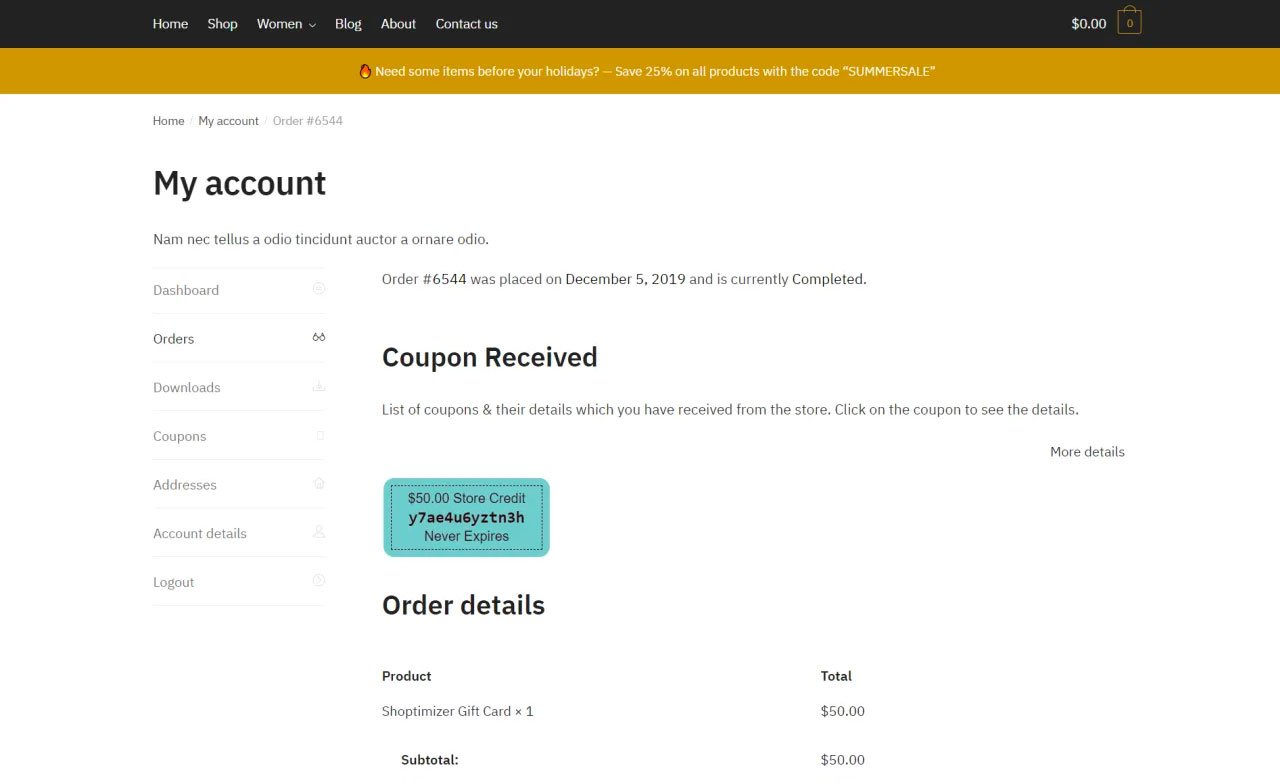
And on the backend, you’ll be able to look up all your outstanding gift certificates from the Coupons area. Each newly issued gift certificate will show up as a new coupon:
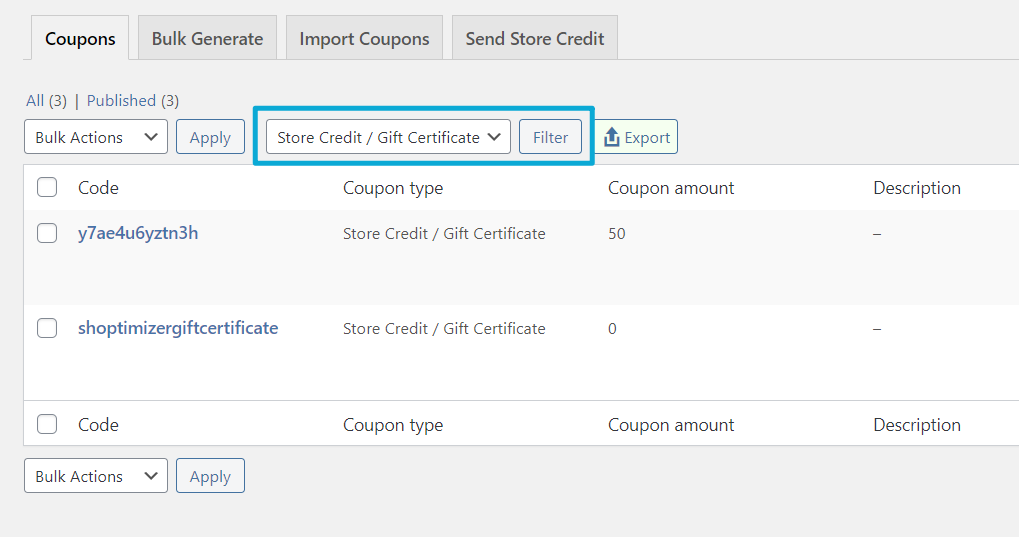
And there you have it! That’s how to create a WooCommerce gift card with Smart Coupons.
To get started, purchase Smart Coupons and create your first gift certificate.
Four Other Viable WooCommerce Gift Card Plugins
If you’re not able to spring for the $99 Smart Coupons plugin and/or you just want to see some other alternatives, here are four other plugins that you can use to offer gift cards at your WooCommerce store.
Ultimate Gift Cards For WooCommerce
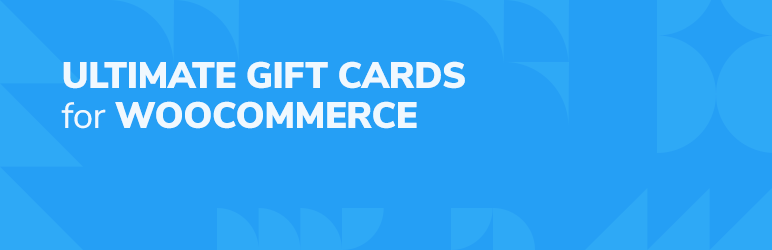
Ultimate Gift Cards For WooCommerce is a plugin will which can manage the selling of gift cards. It comes with a number of templates for occasions like Christmas, Valentine’s Day, birthdays and many more.
The free version includes options such as:
- One click gift card product creation
- Customers can get delivery of gift cards via email
- Shop owners can showcase gift cards on the shop page as well as on a separate page
- Shop owners can also exclude certain products and categories if they don’t want to sell them using gift cards
The free version is available in the .org plugin directory. The pro version which adds even more features including PDF gift cards is $59.
PW WooCommerce Gift Cards
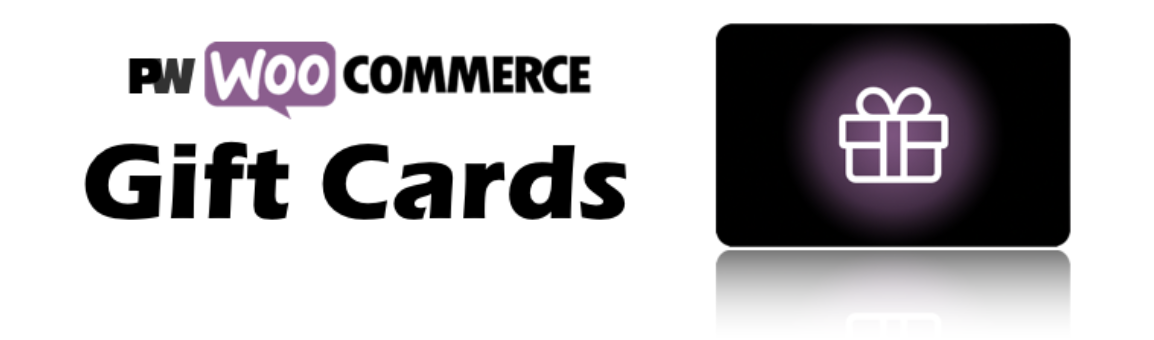
PW WooCommerce Gift Cards is a freemium WooCommerce gift card plugin that makes it easy to offer gift cards and also comes with some nice features, like a dedicated gift card admin area to quickly assess your outstanding gift certificate liabilities and view details about individual gift cards.
Other helpful features include:
- Custom or pre-set gift card amounts
- Manual balance adjustments if needed
- Option to let shoppers add funds to an existing gift card
- A front-end area for shoppers to view gift card balances
The core plugin is available for free at WordPress.org. But most of the features that we mentioned require PW WooCommerce Gift Cards Pro, which starts at $49.
YITH WooCommerce Gift Cards
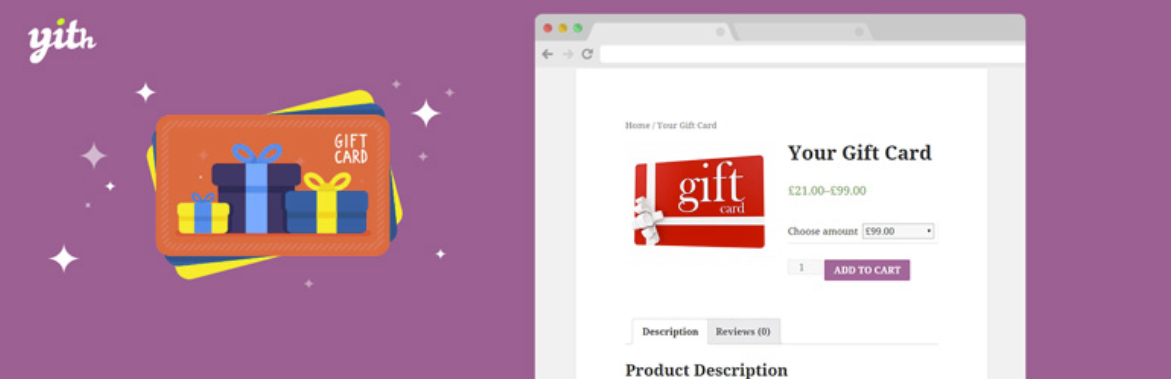
YITH WooCommerce Gift Cards is a popular, but not especially well-rated, solution for adding WooCommerce gift certificate functionality to your store.
It comes in both a free and premium version.
The free version adds a new “Gift-card” product type to WooCommerce that lets you add gift cards in any amounts. Shoppers can then purchase gift cards via your store and receive them via email.
If you purchase the premium version, you’ll also be able to:
- Print physical gift cards
- Let customers enter their own custom gift card amount
- Allow customers to view their gift cards in their dashboards and see how much value is left
The free version is available at WordPress.org. The Pro version will cost you €99.99.
WooCommerce Gift Card Pro
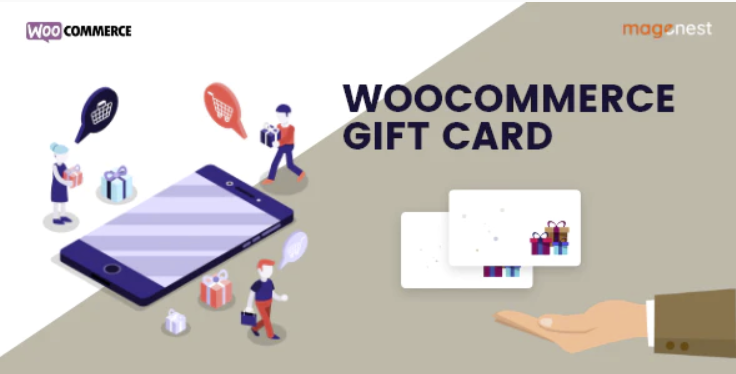
WooCommerce Gift Card Pro is a popular WooCommerce gift card plugin at CodeCanyon, where it’s been purchased over 1,500 times while collecting an ok-but-not-great 3.84-star rating on almost 100 reviews.
The plugin lets you sell fixed price gift cards, variable price gift cards, or custom amounts. You can also set expirations, deliver your gift certificates on a custom date, and translate your gift cards into new languages.
Woocommerce Gift Card Pro costs just $40 at CodeCanyon.
Start Offering WooCommerce Gift Cards Today
Offering gift certificates at your WooCommerce store is a great way to help gift-givers share your products. It also helps you lock in guaranteed profit as soon as you sell the gift card.
If you want to start offering gift cards on WooCommerce, our recommended solution is the Smart Coupons plugin that we detailed above. Or, you can also choose one of the other gift card plugins for WooCommerce that we featured.
Finally, no matter which plugin you use, the Shoptimizer theme can help you sell more gift cards (and other products!) with its modern, conversion-optimized design. Learn more here.

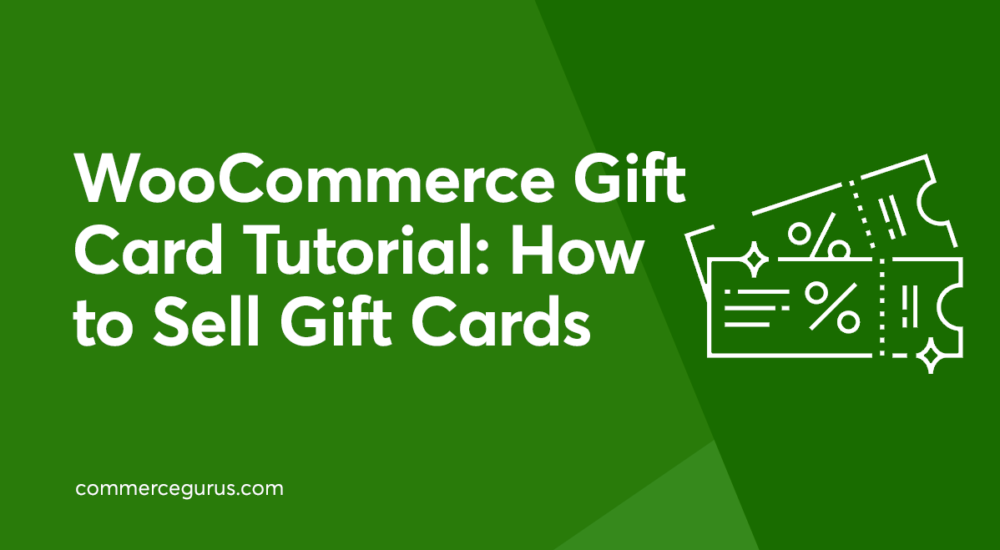





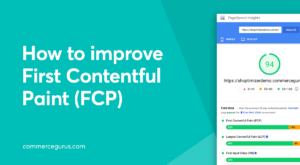 How to improve First Contentful Paint (FCP)
How to improve First Contentful Paint (FCP)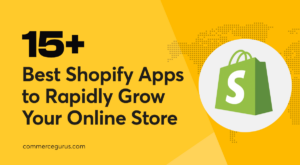 The Best Shopify Apps to Rapidly Grow your Online Business
The Best Shopify Apps to Rapidly Grow your Online Business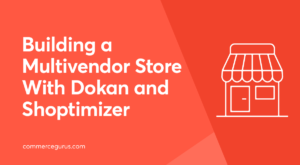 Building a Multivendor Store With Dokan and Shoptimizer
Building a Multivendor Store With Dokan and Shoptimizer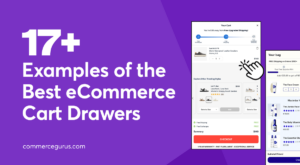 17+ Best eCommerce Cart Drawers (and What Makes Them Convert)
17+ Best eCommerce Cart Drawers (and What Makes Them Convert)
Thanks for your useful article. The tutorial is really clear. I have a question: My customers keep sharing gift cards with others after buying. Can you recommend any solution to protect them?
Hi, most gift coupon plugins have options where you can restrict usage to one-time only. If somebody shares it after usage, the gift card will no longer work. Try contacting the gift card plugin developer for instructions on how to do that.
Very good!
Is it possible with smart coupons to sell the Giftcard as physical product?
Or choose if u want send it physical or just download it
thx!