We all know how important site speed is. Load times impact user experience, search engine visibility, and conversion rates, so it’s vital that you do all you can to improve your site’s performance.
This is especially true if you’re running an eCommerce store, where slow loading times and poor user experience can negatively impact your business by decreasing conversion rates and sales.
One way to improve the performance of a WordPress and WooCommerce website is to install a caching plugin.
WP Rocket is one of the most popular caching and performance plugins for WordPress. Thanks to its great reputation and eCommerce support, it’s one you should definitely consider using.
But is it the right option for you?
In this WP Rocket review, we help you answer that question and determine if it’s worth the $59 investment.
However, if you’re in a hurry and just want to know if WP Rocket is any good, we found that it noticeably improved the performance of our test WooCommerce WordPress site and was very easy to use. This makes it a good investment for any eCommerce business or other type of site you’d like to load faster.
If you’d like to know more about WP Rocket and see the results from our tests, read on…
WP Rocket Before and After Comparison
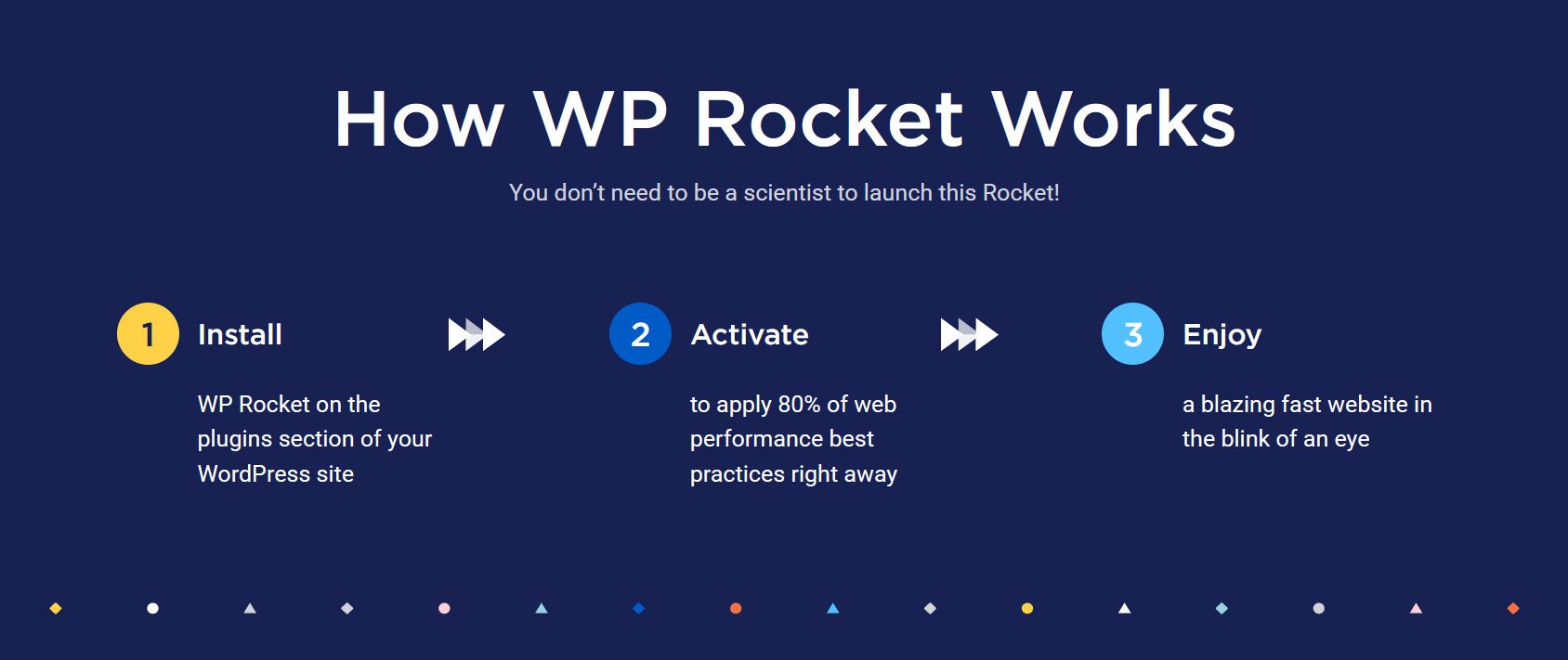
As the main reason to install WP Rocket is to improve site performance, including load times, let’s start with the test results.
For these tests, I installed WP Rocket on a test WordPress site that was set up as an eCommerce store using WooCommerce and the Shoptimizer theme.
I used GTMetrix and Google PageSpeed Insights to test the homepage of the site. This gave me a load time plus other performance metrics, including Core Web Vitals scores.
I ran three sets of tests for the site:
- Without WP Rocket installed.
- With WP Rocket installed using the default configuration.
- With WP Rocket installed using a custom configuration.
The WP Rocket site states that 80% of the plugin’s performance benefits can be achieved by simply activating it on your site. Because of this, it was important to test the default configuration, especially for those of you who’d rather not have to experiment with the WP Rocket settings.
I then enabled some of the other settings in the plugin to see what difference they made. These settings covered things like CSS and JavaScript file optimization, optimizing CSS delivery, and image optimization.
As some of these settings and features have warnings that they may break things, they might not be appropriate for every site. Therefore, I’ve included the results from testing the default and custom settings.
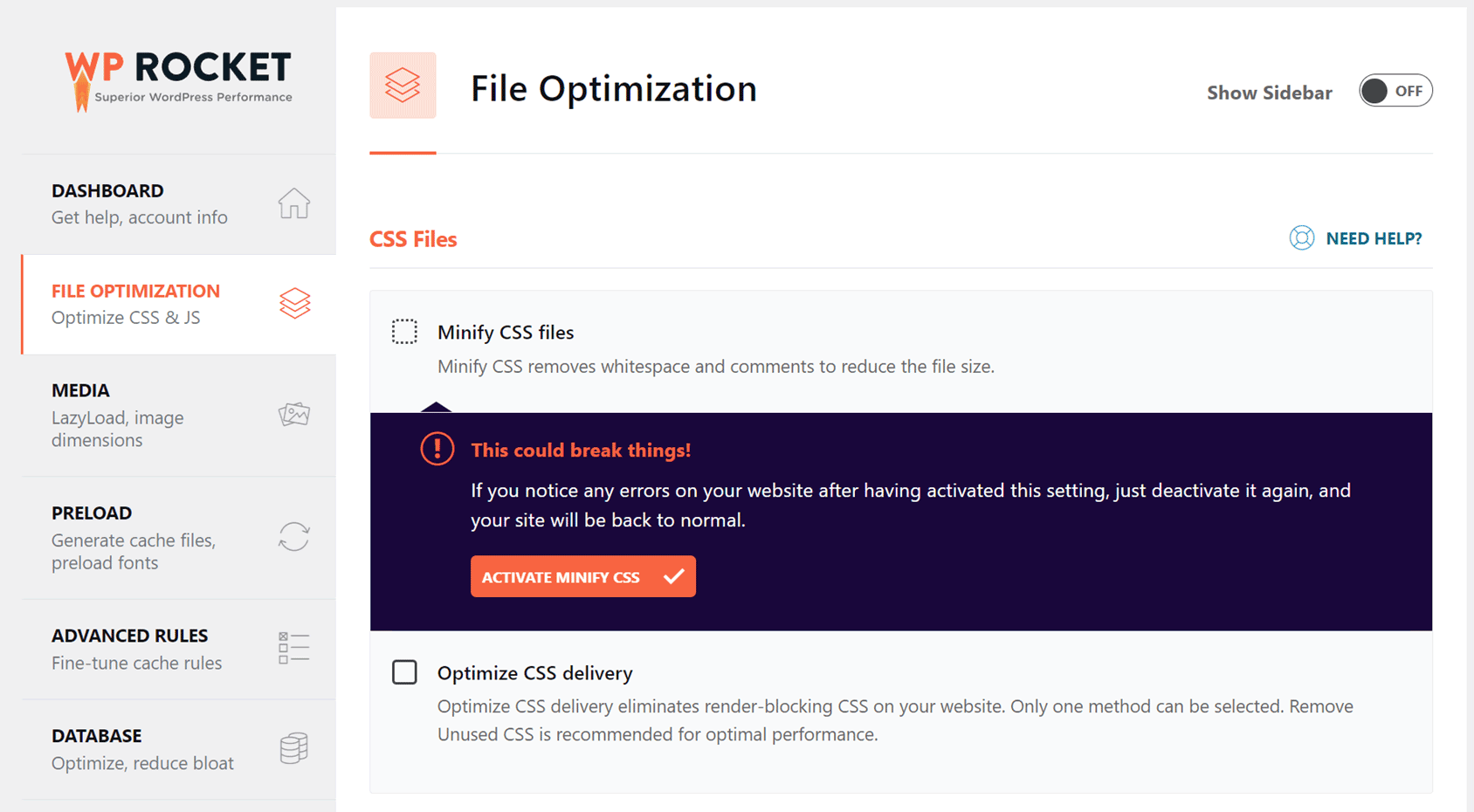
However, I didn’t notice that the settings and features with warnings caused any errors on my test site. Also, as the results from the custom settings were better than when using the default settings, the custom settings are something you might want to experiment with.
If you’re using our performance-focused Shoptimizer theme, this guide to using Shoptimizer with WP Rocket explains how to set up the plugin for this type of site.
Here are the load times GTMetrix recorded for the homepage of the site:
- Without WP Rocket: 2.7 seconds.
- With WP Rocket and the default configuration: 1.8 seconds (0.9 seconds or 33% faster than without WP Rocket).
- With WP Rocket and a custom configuration: 1.2 seconds (1.5 seconds or 55% faster than without WP Rocket).
As you can see, GTMetrix recorded that WP Rocket has a significant positive impact on the speed of the test site.
For Google PageSpeed Insights, the results were as follows:
Without WP Rocket:
- Mobile Performance Score: 85/100
- Desktop Performance Score: 93/100
With WP Rocket and the default configuration:
- Mobile Performance Score: 91/100
- Desktop Performance Score: 100/100
With WP Rocket and a custom configuration:
- Mobile Performance Score: 98/100
- Desktop Performance Score: 100/100
As well as the improvements in the overall performance scores for both the mobile and desktop tests, Google PageSpeed Insights also recorded improvements in the Total Blocking Time, First Contentful Paint, Largest Contentful Paint, and Cumulative Layout Shift metrics.
GTMetrix
Here are the results from the three GTMetrix tests (without WP Rocket, with WP Rocket using the default configuration, and with WP Rocket using a custom configuration):
Without WP Rocket
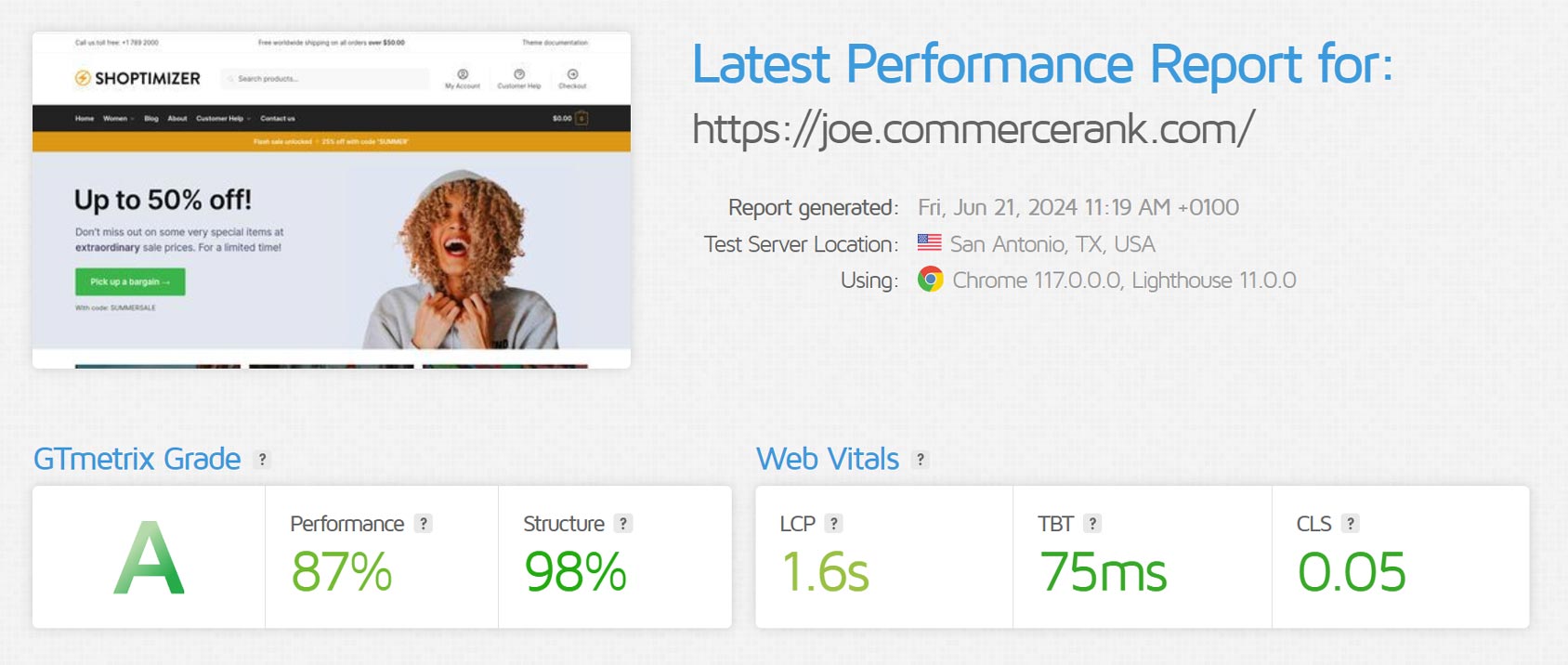
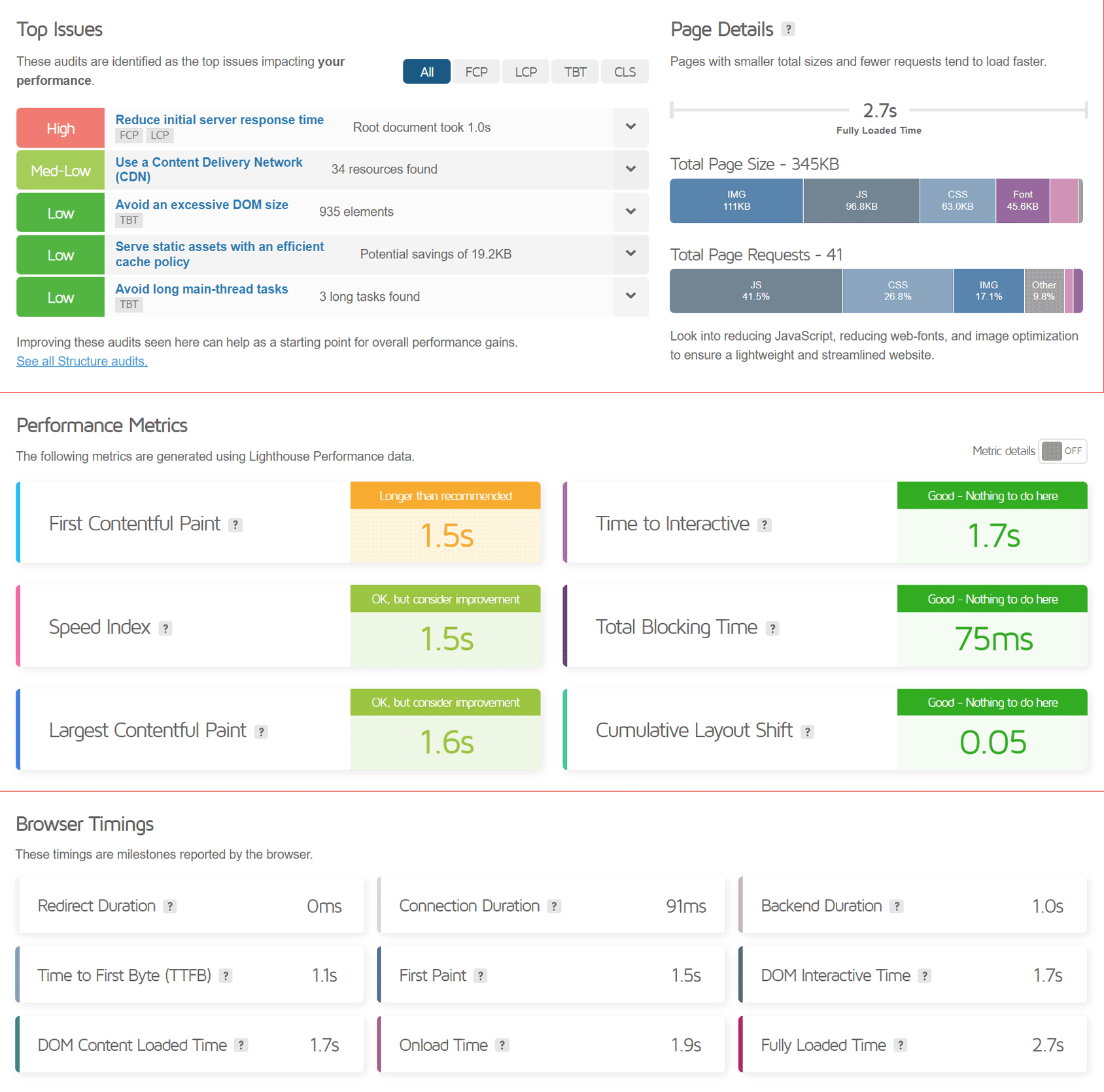
With WP Rocket (Default Configuration)
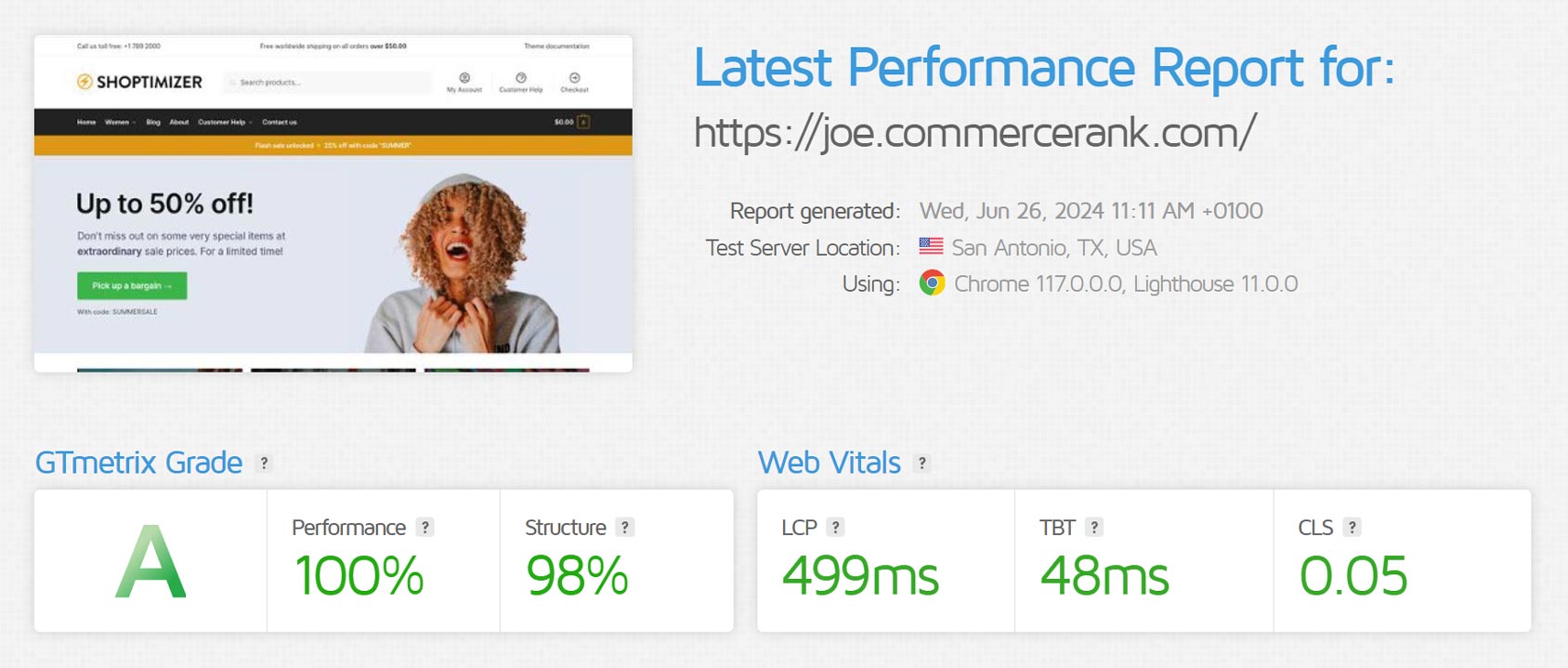
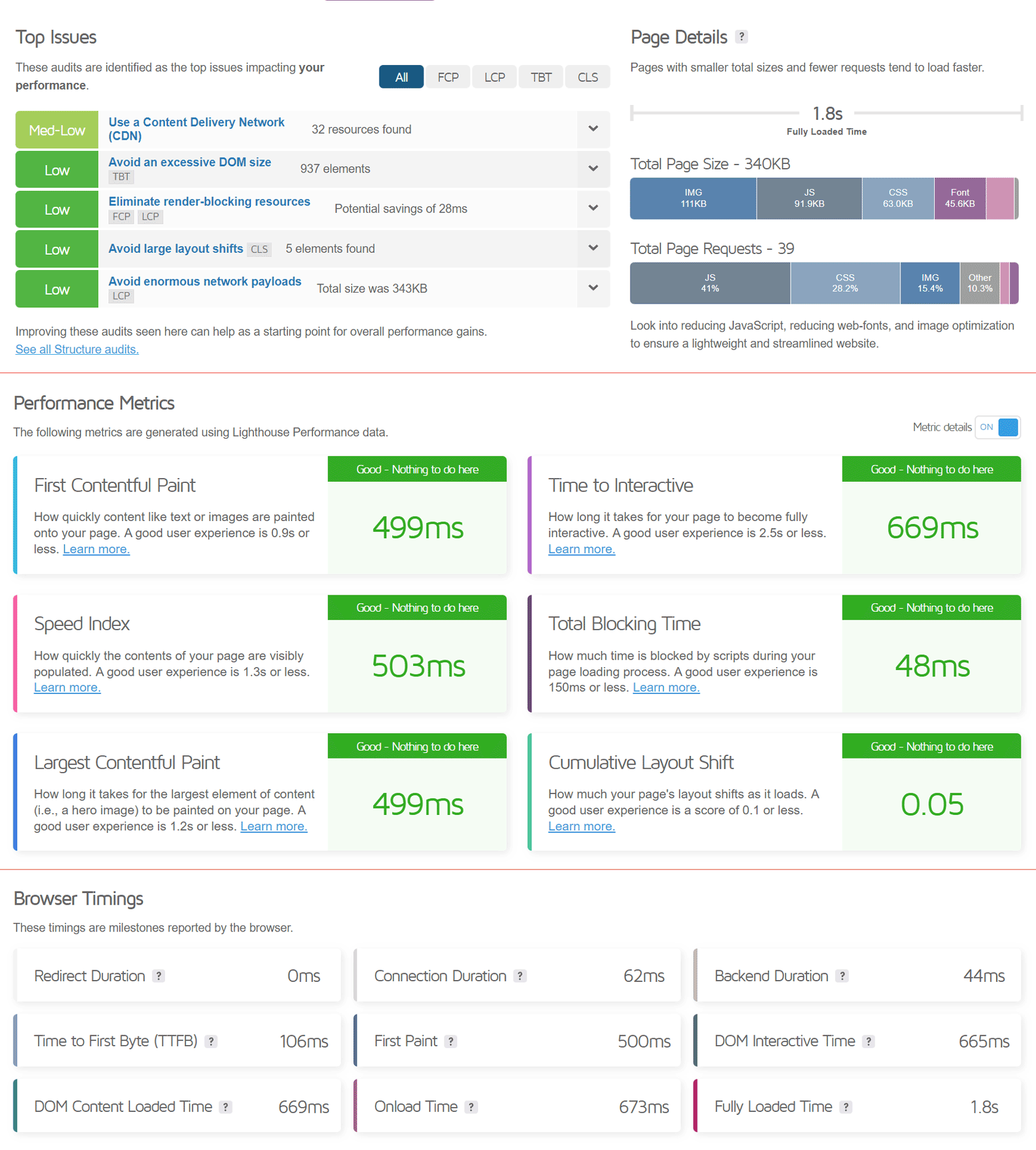
With WP Rocket (Custom Configuration)
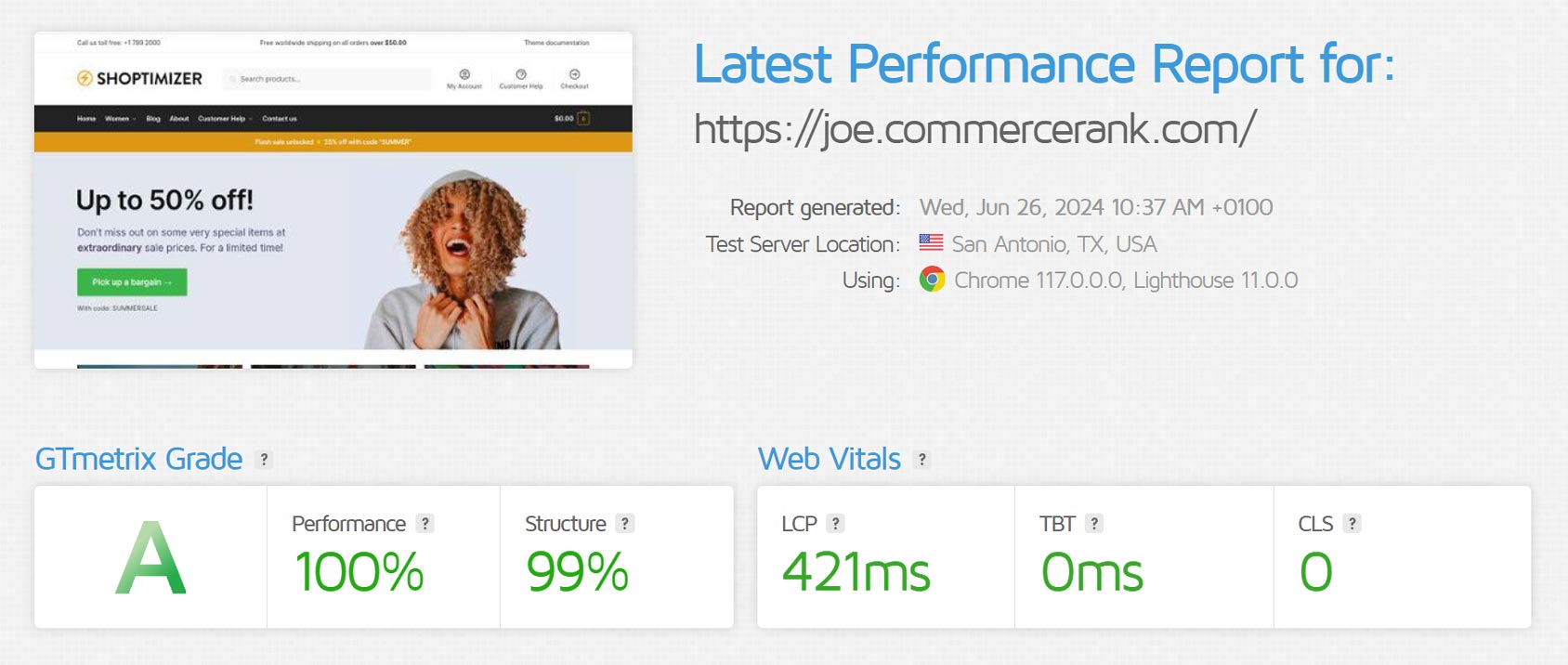
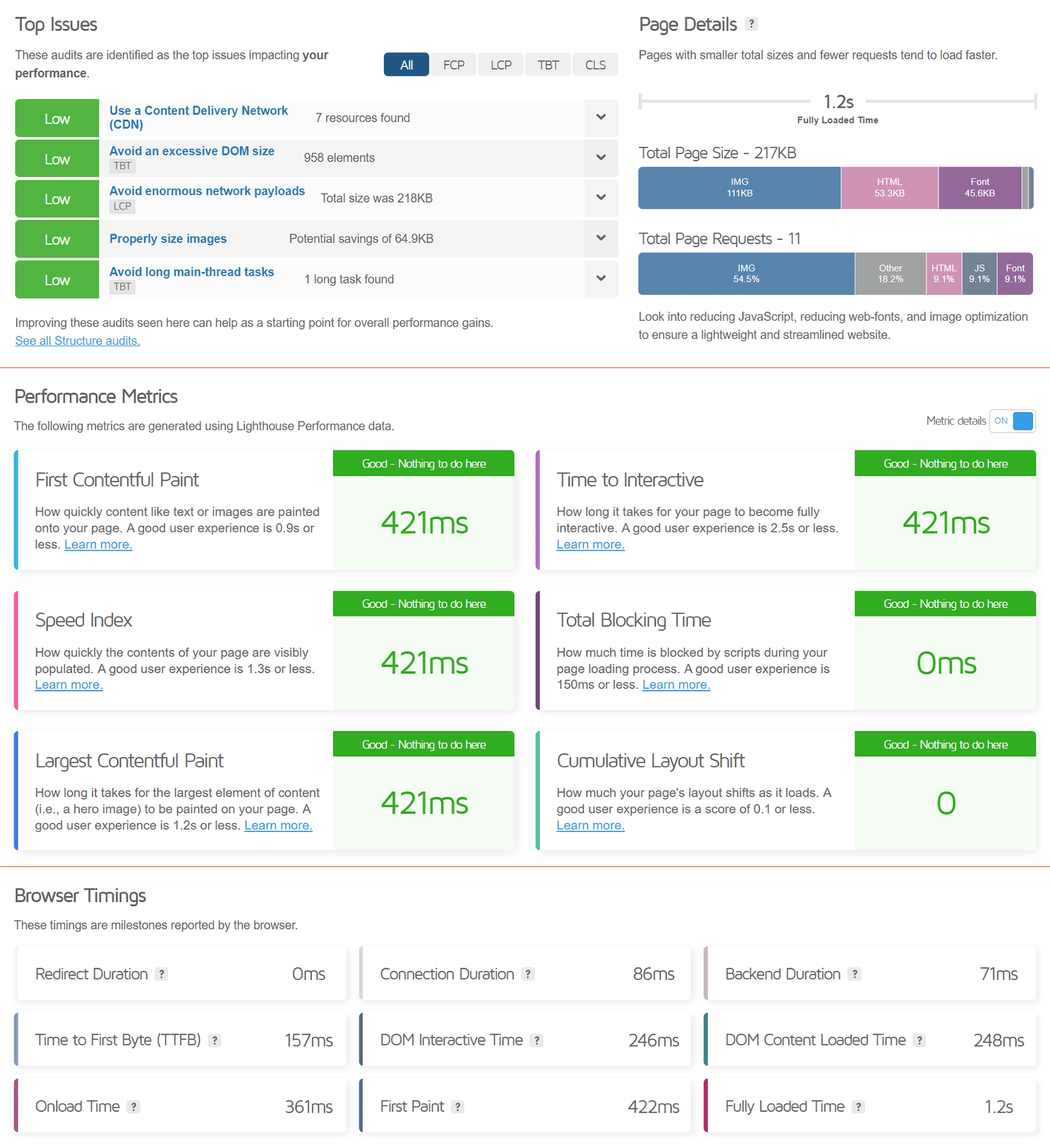
Google PageSpeed Insights
Here are the results from the three sets of desktop and mobile Google PageSpeed Insights tests (without WP Rocket, with WP Rocket using default configuration, and with WP Rocket using custom configuration):
Without WP Rocket Mobile Test
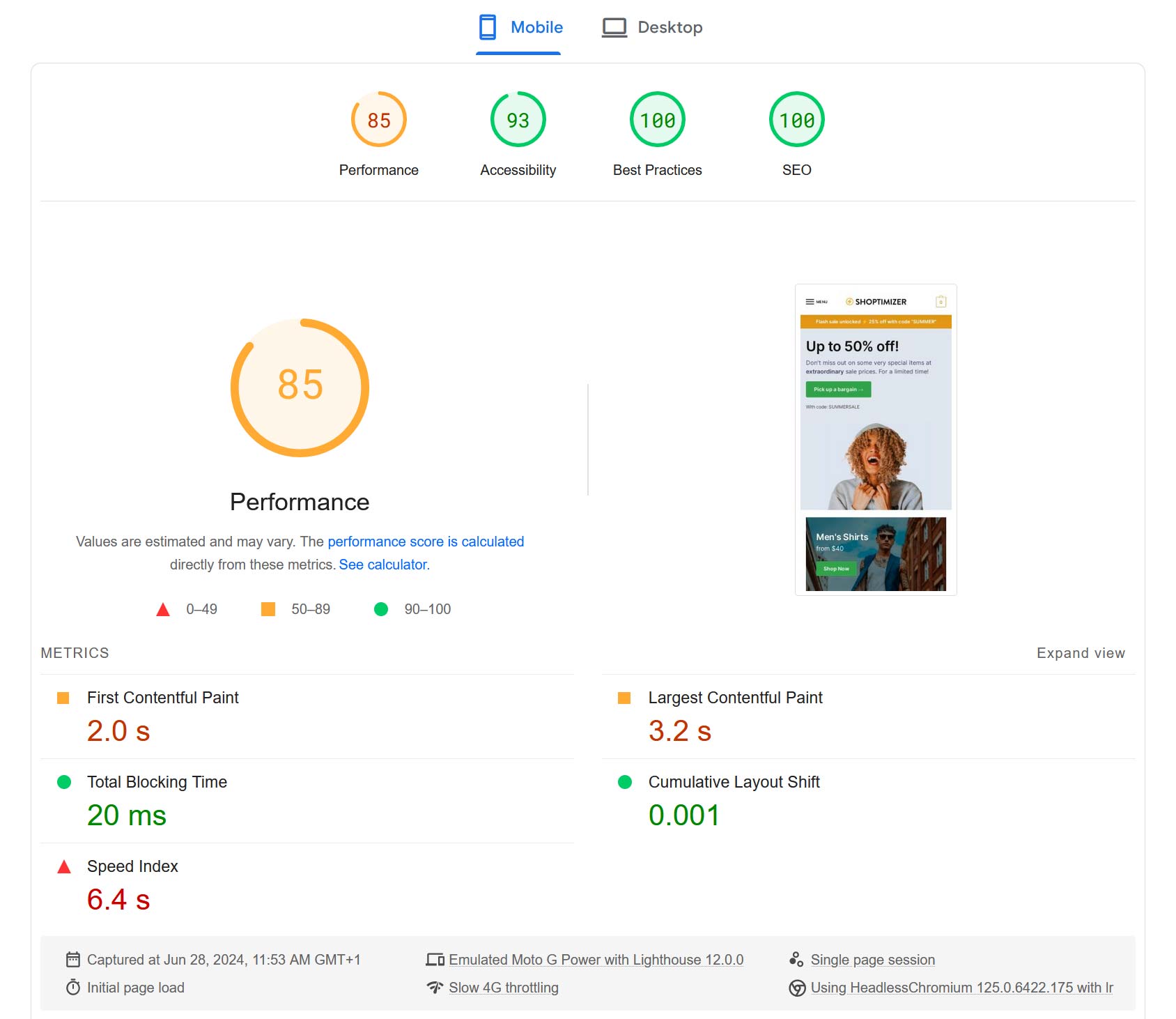
Without WP Rocket Desktop Test
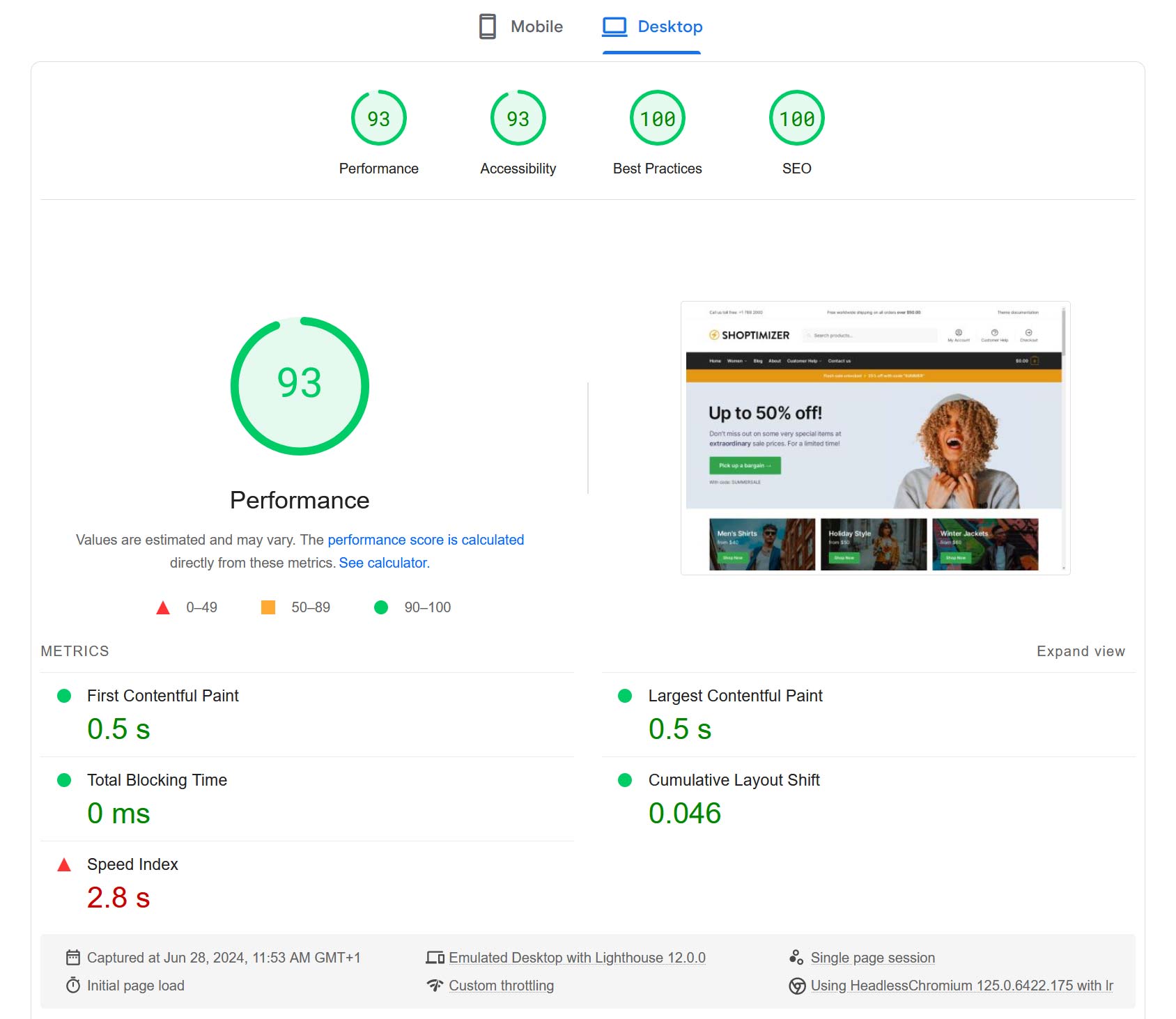
With WP Rocket (Default Configuration) Mobile Test
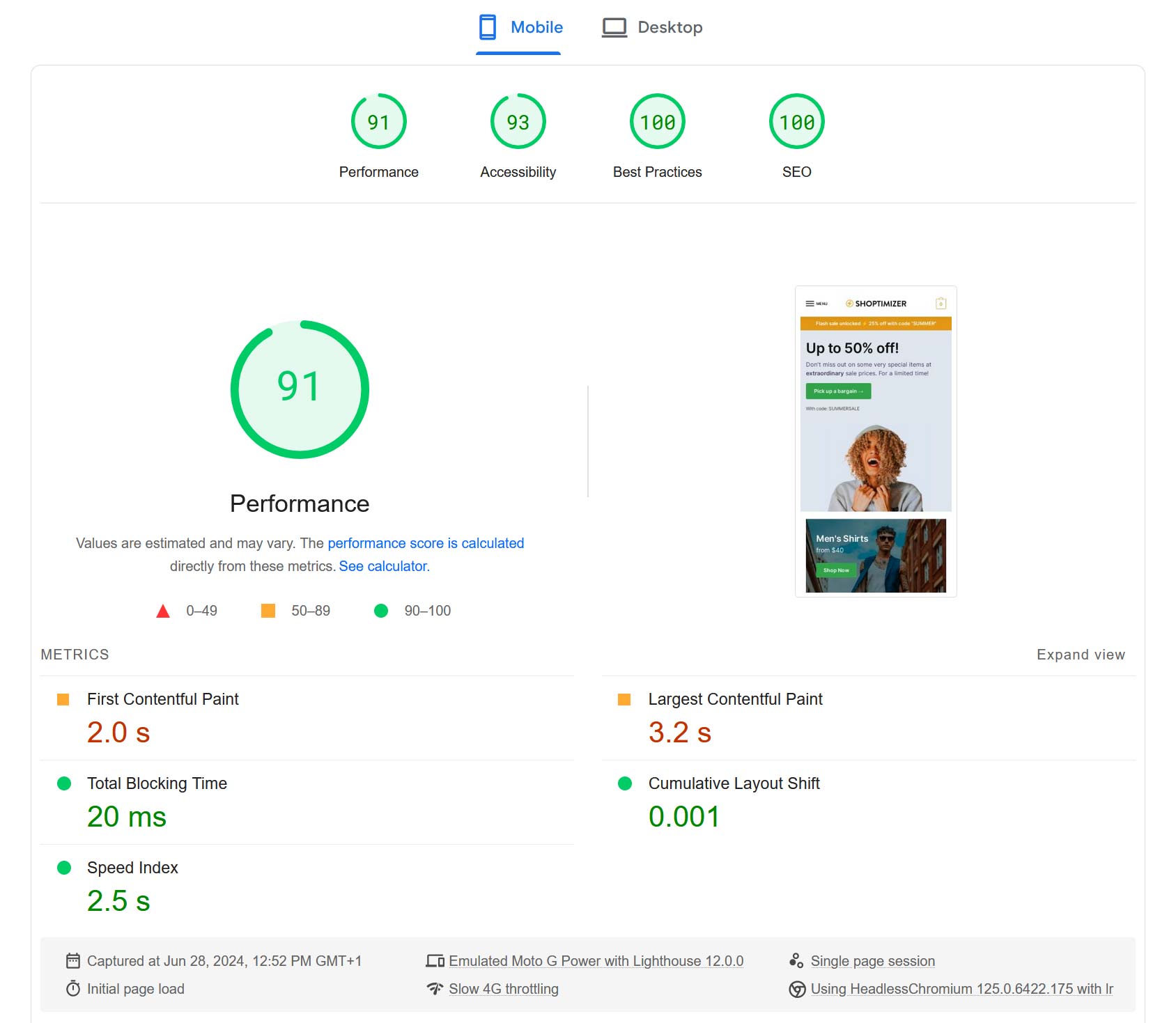
With WP Rocket (Default Configuration) Desktop Test
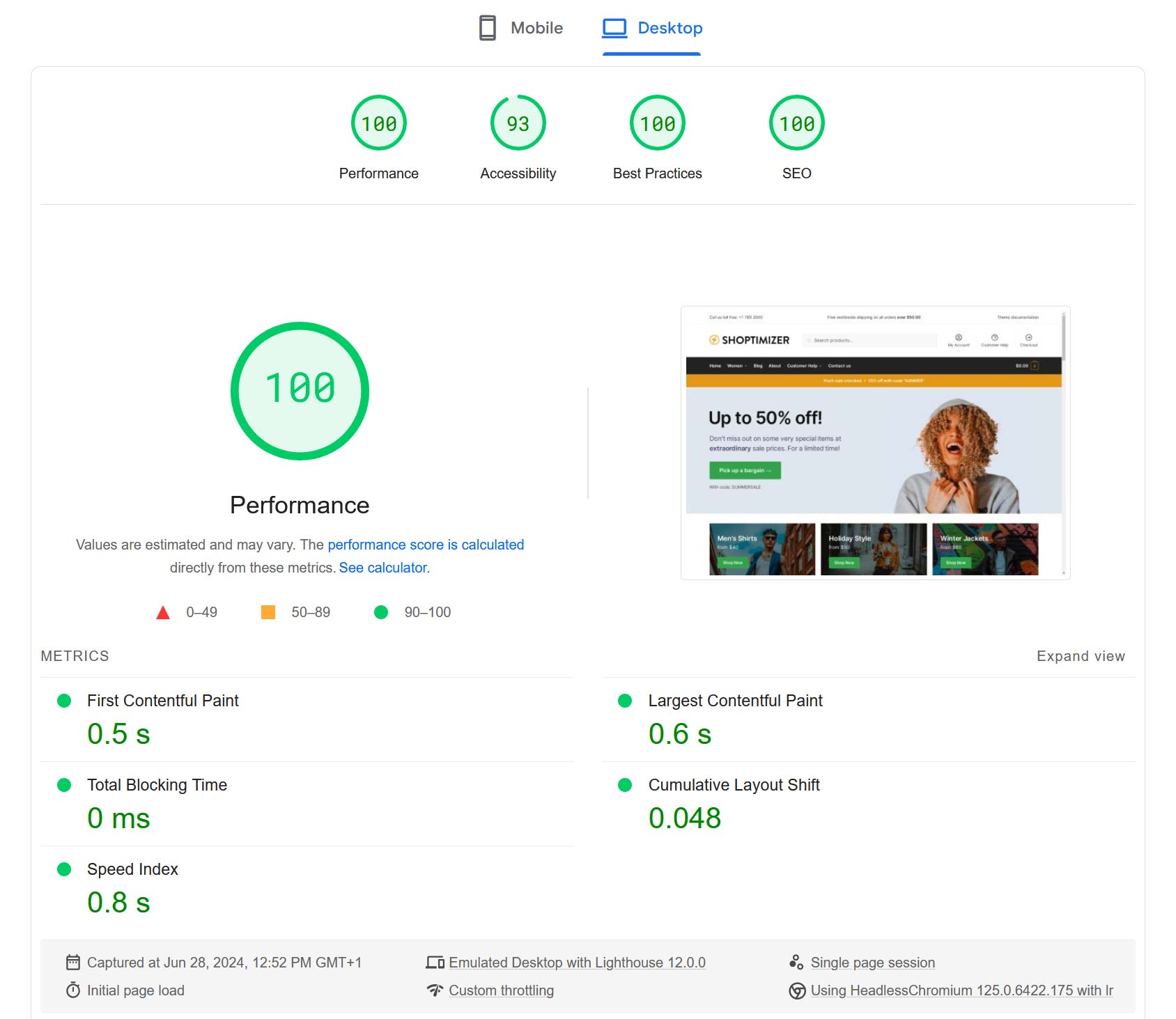
With WP Rocket (Custom Configuration) Mobile Test
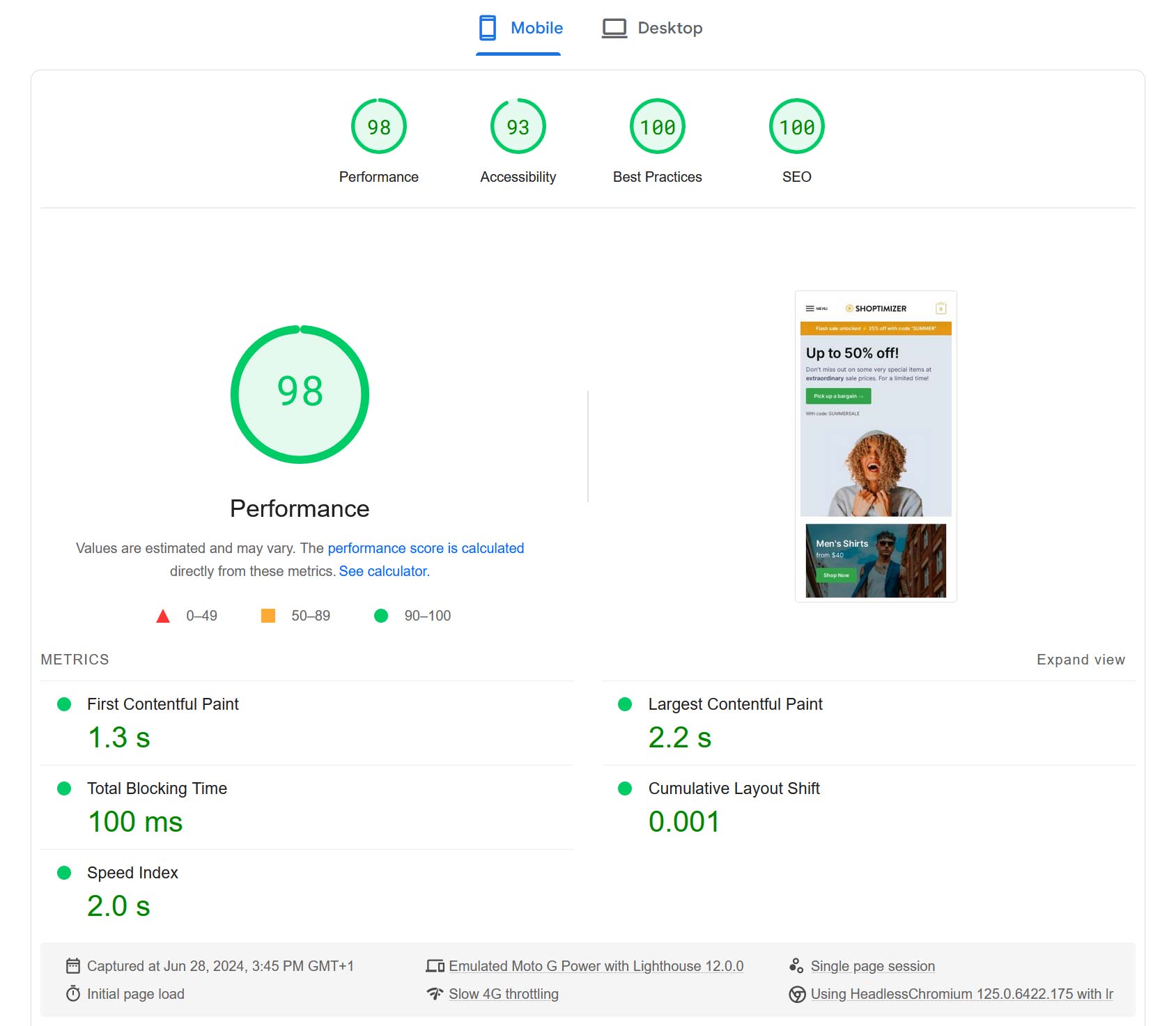
With WP Rocket (Custom Configuration) Desktop Test
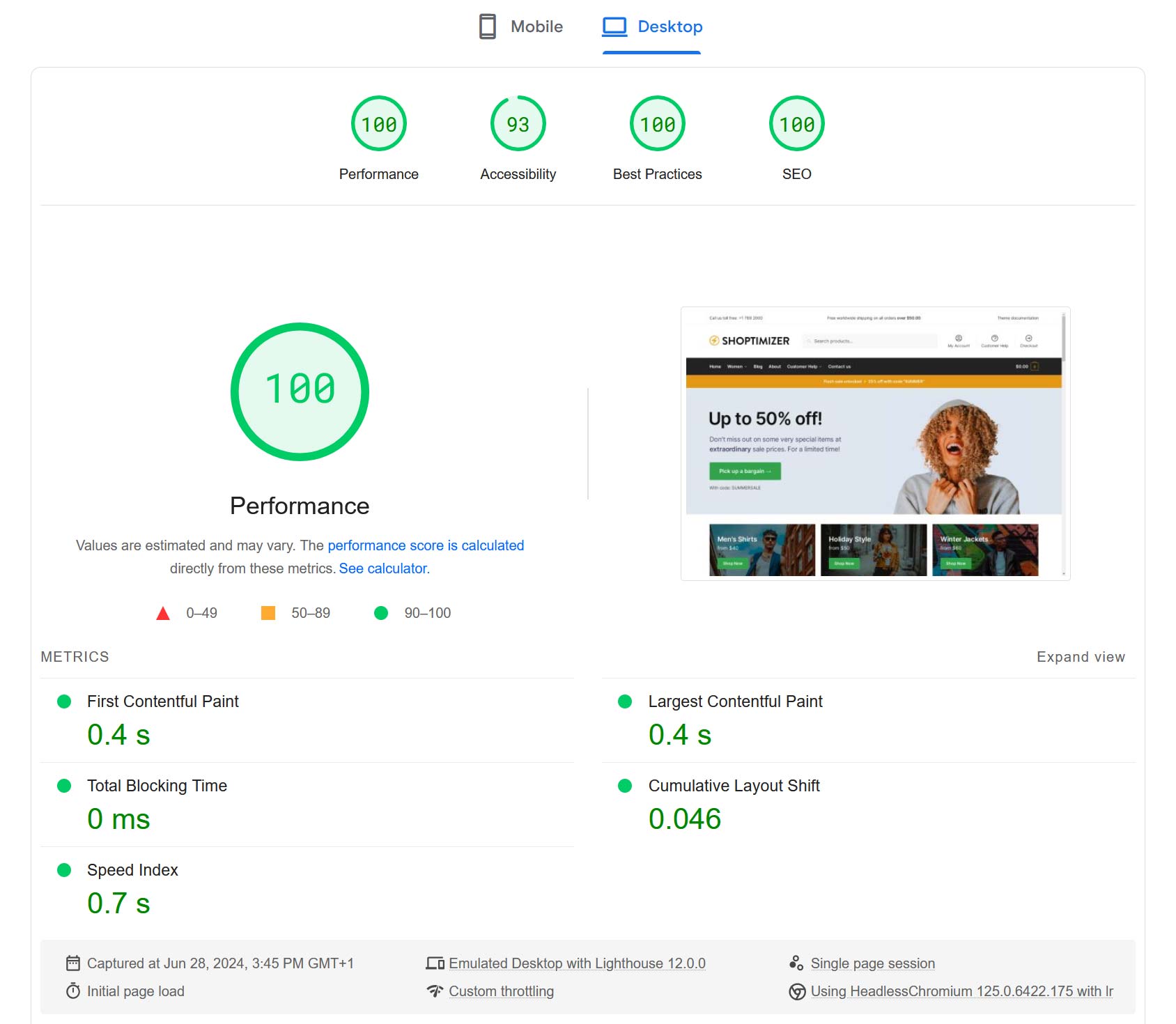
As you can see, both GTMetrix and Google PageSpeed Insights recorded significant positive improvements in many metrics once WP Rocket was installed on the test site.
How WP Rocket Improves Site Speed
One of the best things about WP Rocket is that as soon as you activate the plugin, it immediately improves site performance. It does this by automatically enabling its key features once the plugin is enabled.
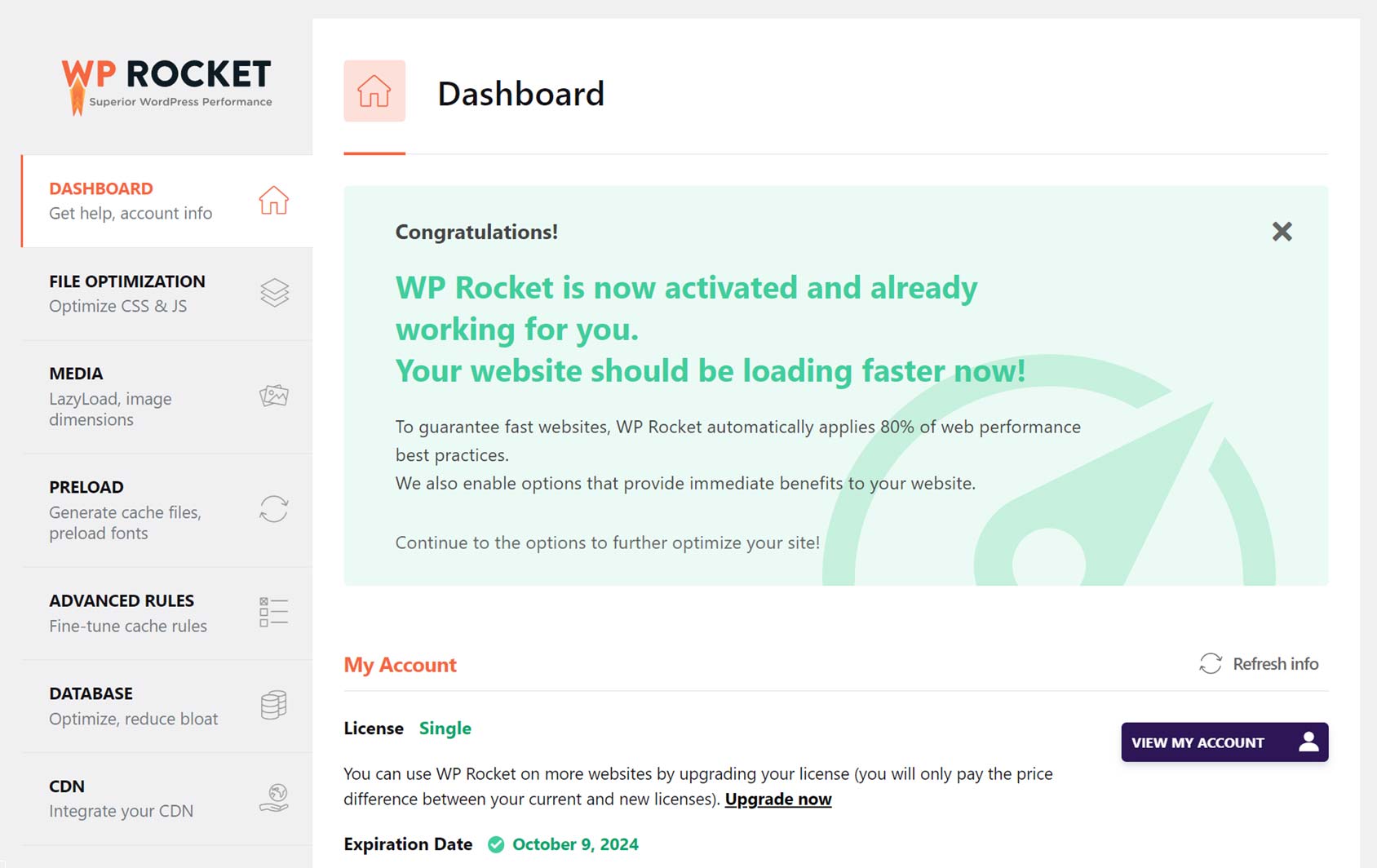
As covered in the results above, the default configuration improved the load time of the test site by 0.9 seconds or 33%.
With most of the other popular caching and performance plugins for WordPress, you have to configure the settings before your site speed improves.
At the very least, this is a time-consuming process. Unless you know what you’re doing, it can also be confusing. If you configure the settings incorrectly, you could negatively affect site performance and user experience.
But with WP Rocket, all you have to do is enable the plugin, and the following features are enabled:
- Page Caching – Removes the time-consuming PHP and MySQL processing that otherwise happens on every page load.
- Browser Caching – Improves the experience for visitors who view more than one page or view a page more than once.
- GZIP Compression – Reduces website file sizes for faster loading times.
- Preload Cache – Automatically generates a cached version of new and existing pages on your site instead of waiting for them to be generated by visitors accessing the pages.
- Optimize Critical Images – Images above the fold are automatically optimized for faster rendering while also being excluded from the lazy load.
For more information, this video walks through what’s automatically enabled by default.
However, with WP Rocket, you’re still free to manually configure the plugin if you’d rather.
As the test results above show, manually configuring WP Rocket improved performance further, with a 55% or 1.5-second improvement in load time for the test page.
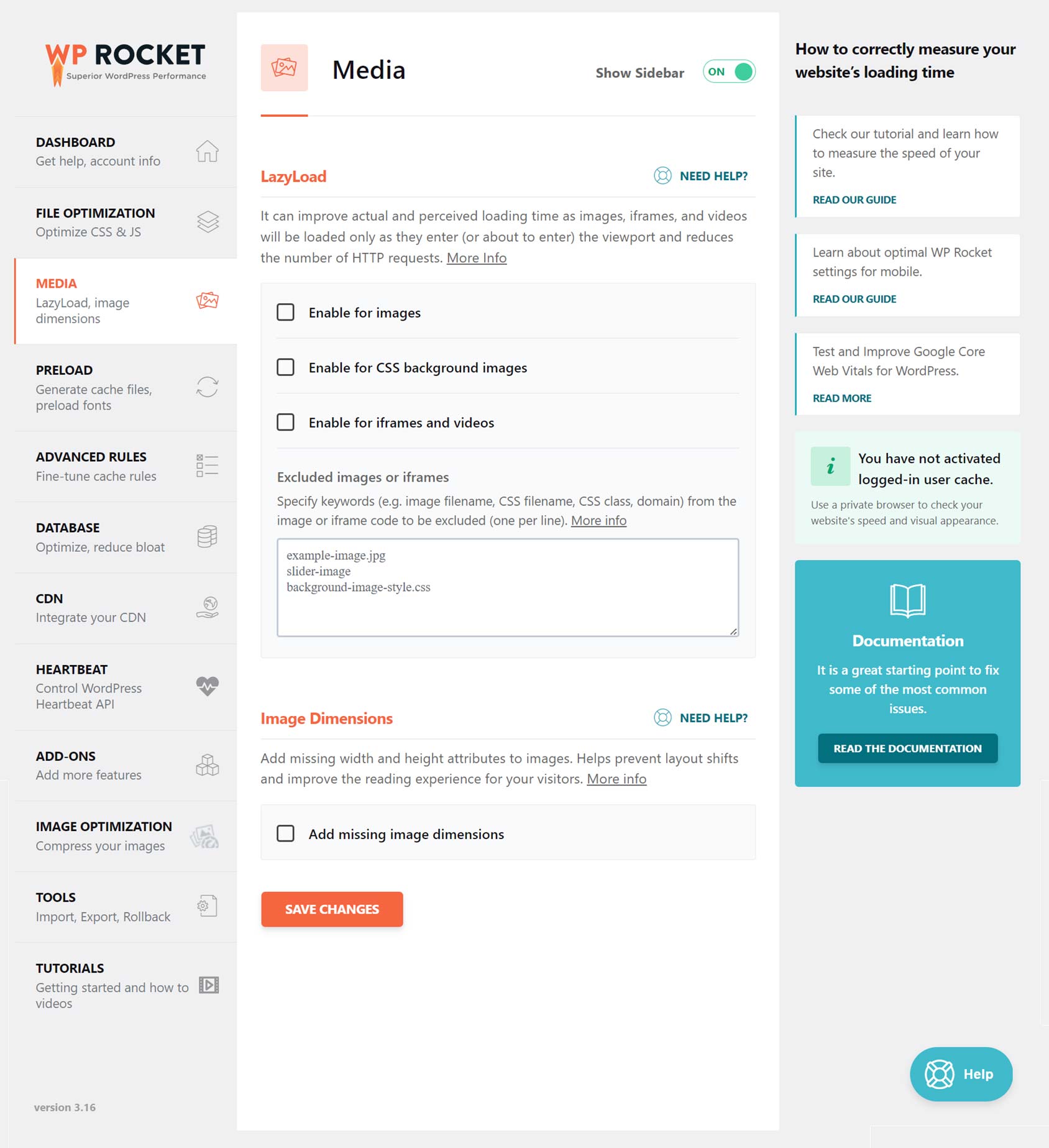
Thanks to the user-friendly plugin interface and helpful documentation, manually conjuring WP Rocket is pretty straightforward.
For the most part, this simply requires you to check the boxes in the plugin interface. If you notice any negative issues after turning on a feature or setting, then you can turn it off to resolve the issue.
However, as with other WordPress caching and performance plugins, manually configuring WP Rocket might just take more time than some users are willing to invest. But based on our test results, it’s something you should consider.
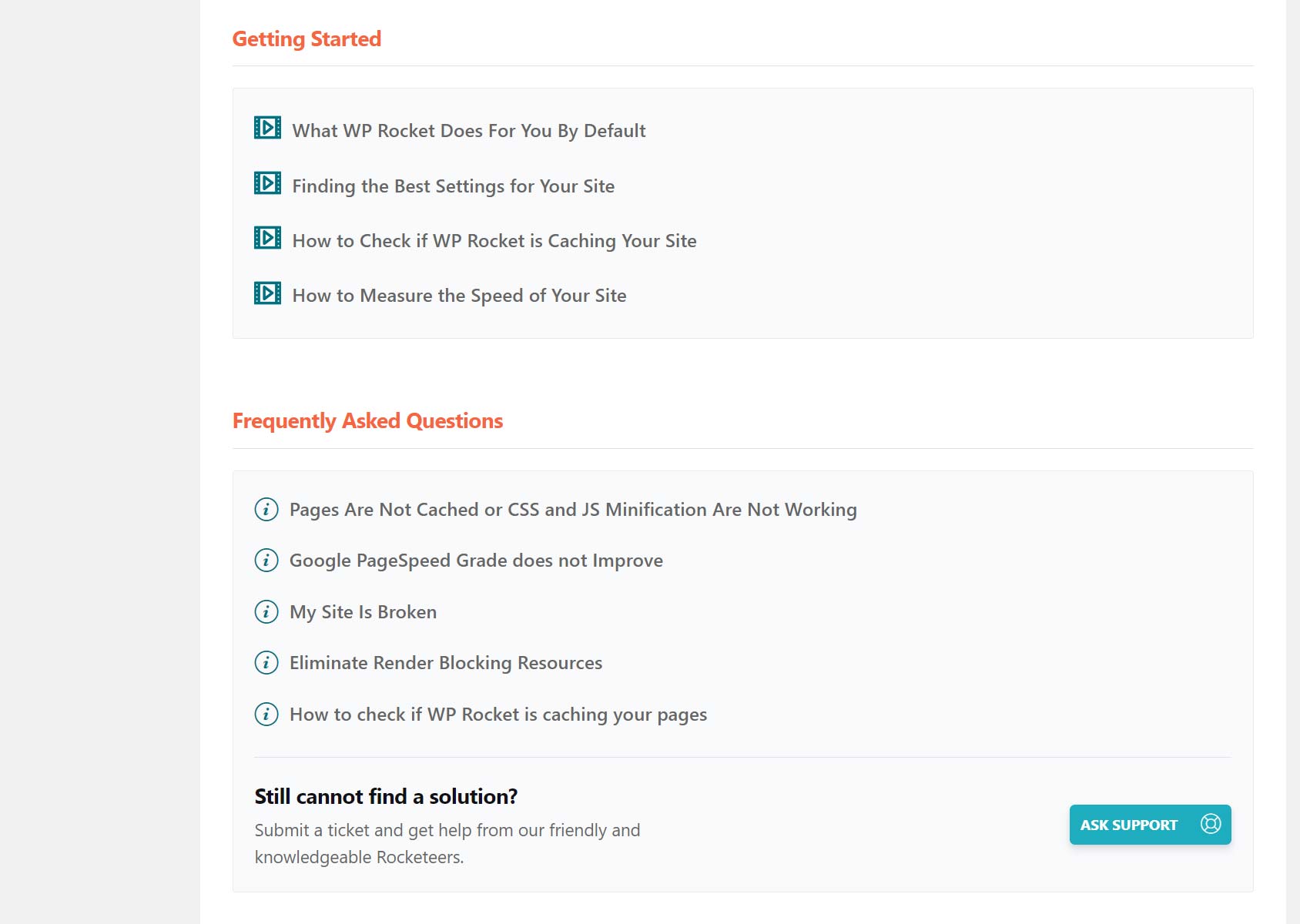
To help you understand how all the features and settings work, the plugin pages in your WordPress dashboard contain links to relevant FAQs on the WP Rocket site.
There are also links to helpful videos and a busy Facebook Group for WP Rocket users.
If you need help at any point, you can submit a ticket to the support team.
This all makes WP Rocket very appealing to two main groups:
Firstly, those who want a plugin they can simply activate on their site and start seeing results will appreciate WP Rocket.
Secondly, WP Rocket is also easy to recommend to anyone who wants full control over how the caching and other performance-related creatures are implemented.
Other WP Rocket Features
As 80% of the web-performance features of WP Rocket are enabled by default, users who really don’t want to delve into the features and settings of the plugin will still get a good improvement in performance by simply enabling WP Rocket.
However, there are plenty of settings to explore for those who’d like to manually configure the plugin or see how much more site performance can be improved.
Here’s a quick overview of some of the other WP Rocket features and settings:
File Optimization
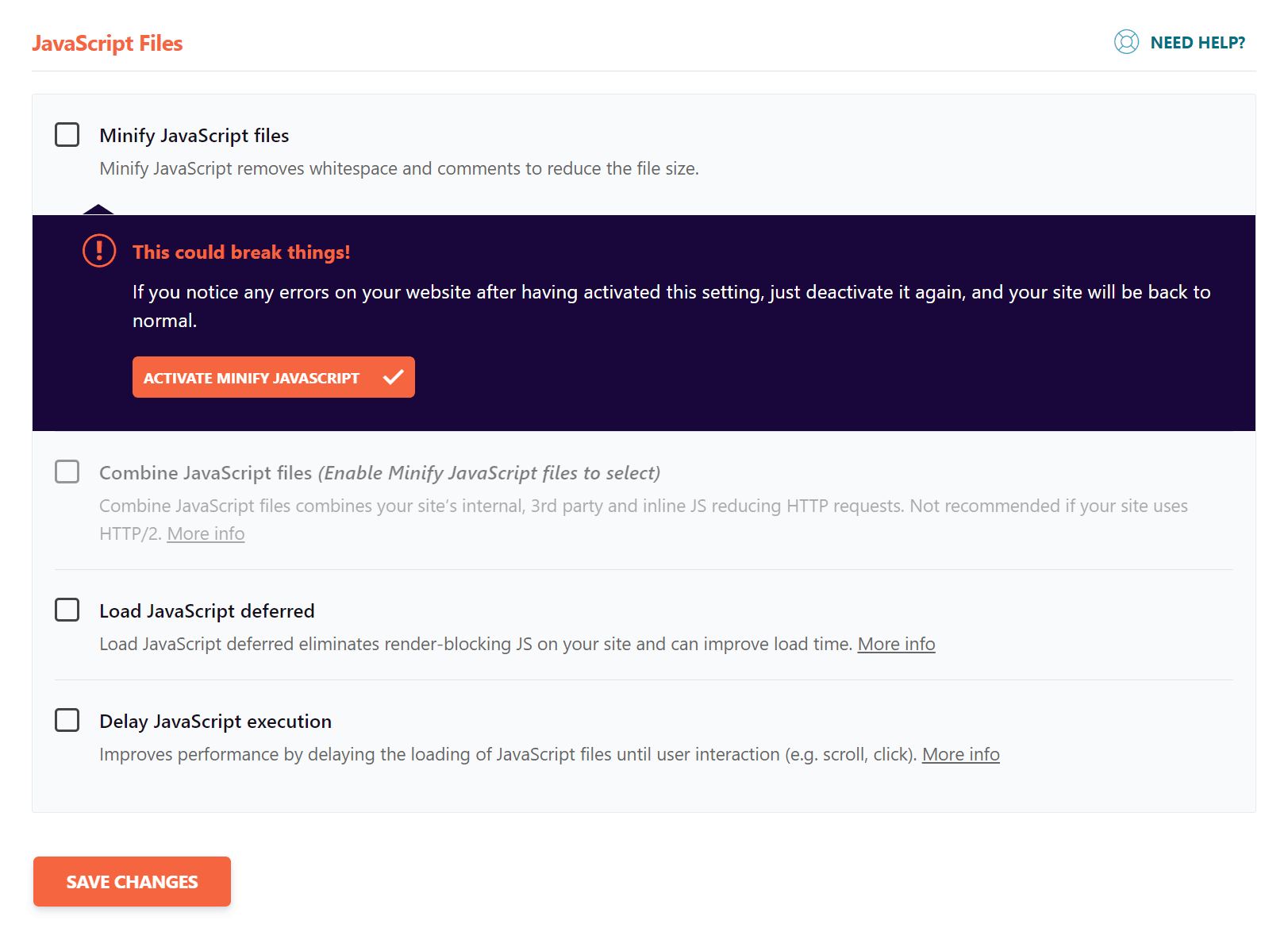
The File Optimization section lets you enable the minification of your site’s CSS and JavaScript files. By reducing their size, these files will load faster.
These features were presumably not enabled by default, as they have the potential to break things on your site. However, if that does happen, you should be able to return your site back to normal by deactivating them.
As seen in our test results, these settings are worth experimenting with.
Media
In this section of the dashboard, you can enable LazyLoad. This can improve actual and perceived load times by only loading images and videos when they enter the viewport.
Database
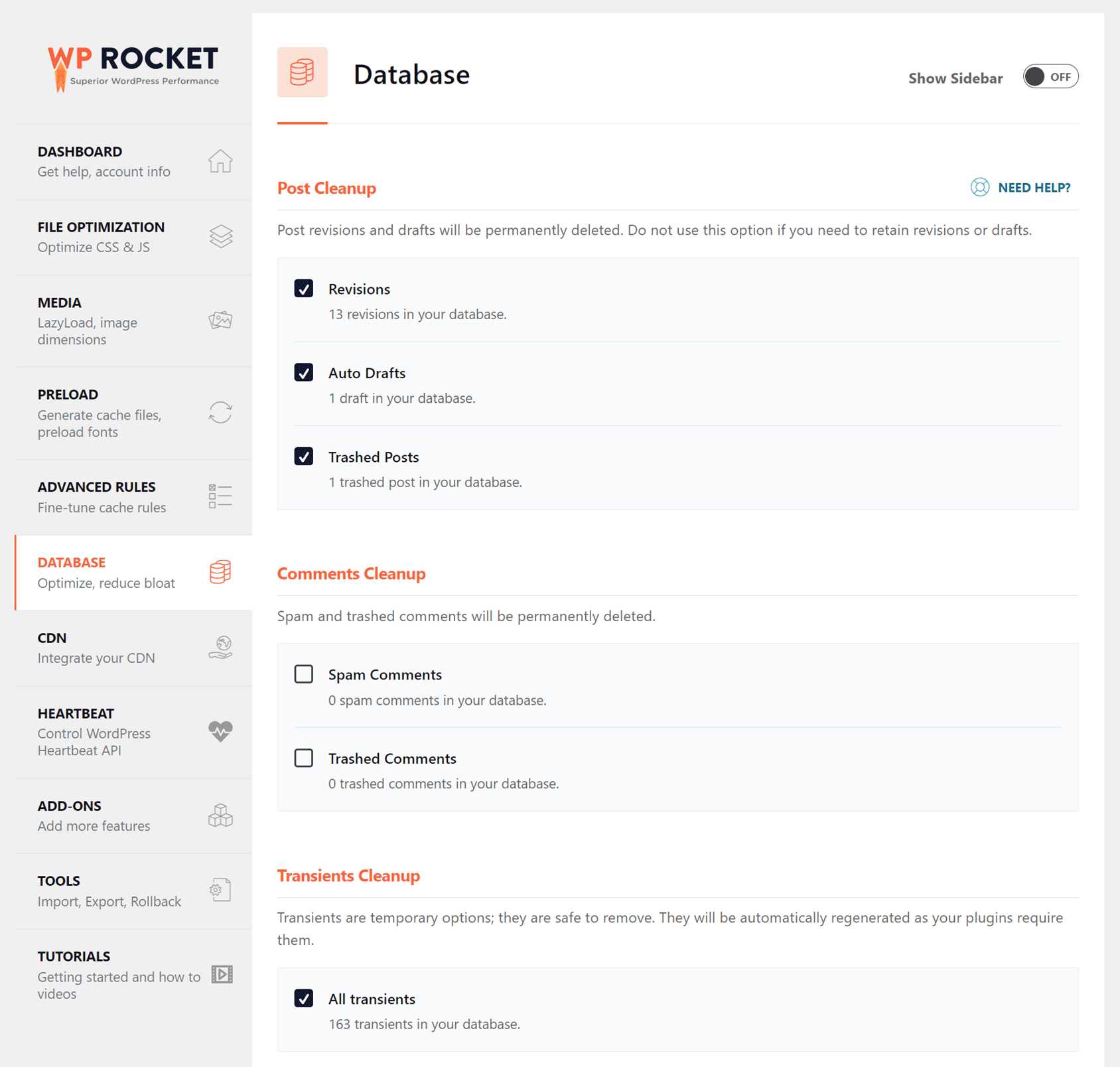
WP Rocket provides you with a quick and easy way to clean up your site database and improve its performance.
This part of the panel allows you to clean up posts, comments, and transients and optimize database tables.
You can also schedule an automatic database cleanup.
CDN
WP Rocket has a paid CDN that can be used to improve load times by distributing copies of your website files to multiple locations worldwide.
This reduces the physical distance between your website content and its visitors, in turn reducing the time it takes for them to load.
Along with integrating the paid RocketCDN service with your site through this section of the plugin, you can also integrate it with alternative CDNs, including the free Cloudflare service.
Image Optimization
The WP Rocket team also has an image optimization service called Imagify.
If you enable the Imagify integration, you can use the free plan and set up the connection in this part of the plugin to make the images at your site load faster.
That about covers the main features of WP Rocket. For more information, you can view the breakdown of what this plugin can do on the WP Rocket website.
WP Rocket Pricing
There are three options for purchasing WP Rocket, based on how many sites you want to use the plugin on:
- Single Site License: $59 per year.
- Plus License (three sites): $119 per year.
- Infinite License (unlimited sites): $299.
There’s also a 14-day 100% money-back guarantee. Thanks to this, you can buy the plugin, try it on your site, and see what impact it has. If you’re not happy, you can get a full refund (within 14 days of purchase).
Full pricing details can be found here.
Should You Use WP Rocket?
If you can afford the $59-a-year investment in your site, WP Rocket is easy to recommend.
It works as advertised, improving site performance as soon as it’s activated.
However, the settings and configuration options for the plugin enable power users to get even more performance out of their site if they’re willing to experiment and bit and watch the instructional videos or read the documentation.
If you’re an eCommerce store owner, you’ll know that faster load times have been shown to improve conversion rates and, therefore, increase sales. As WP Rocket is very eCommerce friendly, it’s an excellent choice for online store owners using WordPress and WooCommerce.
For everyone else, if you care about site speed and delivering a positive user experience, WP Rocket is worth investing in for you, too.
However, if WP Rocket isn’t for you or you’d rather not spend the money, check out our guide to improving site speed and performance with free plugins.

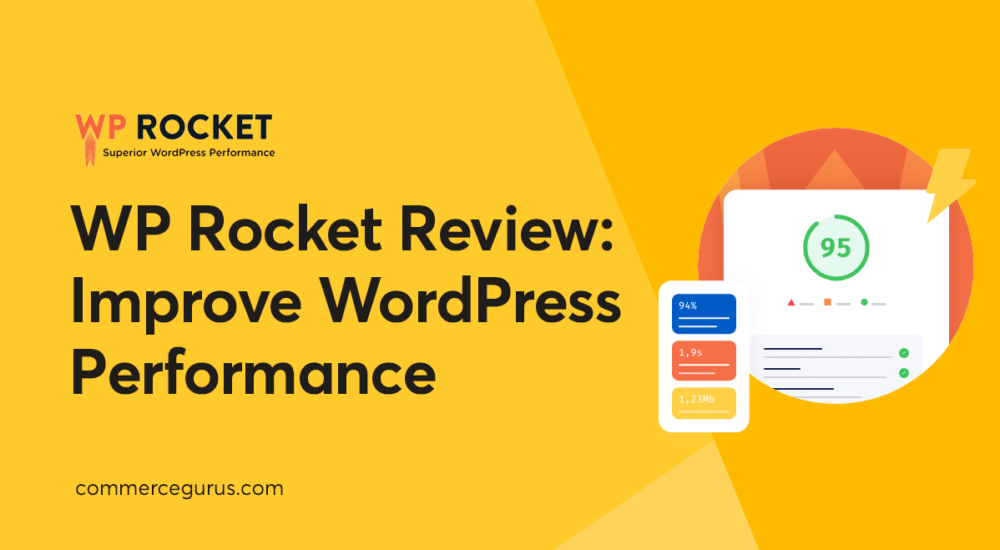





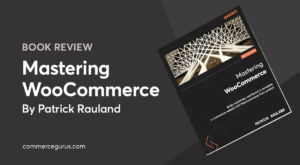 Mastering WooCommerce by Patrick Rauland Book Review
Mastering WooCommerce by Patrick Rauland Book Review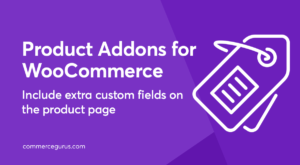 Product Addons for WooCommerce
Product Addons for WooCommerce Using the power of reciprocity to push sales online
Using the power of reciprocity to push sales online Website Maintenance Costs – What to Expect
Website Maintenance Costs – What to Expect
Would be nice if you can do an comparission with flyingpress
It would really help if you could provide specific Custom Configuration to focus on.
Hi, we outline a suggested WP Rocket configuration with our Shoptimizer theme in our docs.